We all know that installation of Oracle GoldenGate 10g and 11g was simple, just unzipping the software binaries. But we did not have any
Graphical Mode Installation. From Oracle GoldenGate 12c onwards, Oracle has introduced a new mechanism of installation with a most familiar
framework Oracle Universal Installer (OUI). This is the Graphical Mode of Installation (GUI Mode).
Please click here to know how to install Oracle GoldenGate 12c (Graphical Mode – Oracle Universal Installer).
This feature of Oracle GoldenGate in 12c makes the installation work easier, when we perform multiple installations or remote installations.
But Silent Installation makes this easier a little more.
This article explains about the Installation of Oracle GoldenGate 12c in a Silent Mode.
RESPONSE FILE
Considering the Oracle products in general, the Installation Binaries has the response file. We have to prepare or configure that file before we start the Silent Installation. In a similar fashion, here too we have a response file which is located in the installation binaries. Check the example below, the response file will be under the directory response with name “oggcore.rsp”. This is a template which is an inbuilt.
Usually it will be under,
total 8
-rwxr-x— 1 oracle oinstall 4318 Apr 4 11:24 oggcore.rsp
[oracle@OGG1 response]$
The content of the response file template is as below,
## Copyright(c) Oracle Corporation 2012. All rights reserved. ##
## ##
## Specify values for the variables listed below to customize ##
## your installation. ##
## ##
## Each variable is associated with a comment. The comment ##
## can help to populate the variables with the appropriate ##
## values. ##
## ##
## IMPORTANT NOTE: This file contains plain text passwords and ##
## should be secured to have read permission only by oracle user ##
## or administrator who owns this installation. ##
## ##
####################################################################
#——————————————————————————-
# Do not change the following system generated value.
#——————————————————————————-
oracle.install.responseFileVersion=/oracle/install/rspfmt_ogginstall_response_schema_v12_1_2
################################################################################
## ##
## Oracle GoldenGate installation option and details ##
## ##
################################################################################
#——————————————————————————-
# Specify the installation option.
# Specify ORA12c for installing Oracle GoldenGate for Oracle Database 12c and
# ORA11g for installing Oracle GoldenGate for Oracle Database 11g
#——————————————————————————-
INSTALL_OPTION=
#——————————————————————————-
# Specify a location to install Oracle GoldenGate
#——————————————————————————-
SOFTWARE_LOCATION=
#——————————————————————————-
# Specify true to start the manager after installation.
#——————————————————————————-
START_MANAGER=
#——————————————————————————-
# Specify a free port within the valid range for the manager process.
# Required only if START_MANAGER is true.
#——————————————————————————-
MANAGER_PORT=
#——————————————————————————-
# Specify the location of the Oracle Database.
# Required only if START_MANAGER is true.
#——————————————————————————-
DATABASE_LOCATION=
################################################################################
## ##
## Specify details to Create inventory for Oracle installs ##
## Required only for the first Oracle product install on a system. ##
## ##
################################################################################
#——————————————————————————-
# Specify the location which holds the install inventory files.
# This is an optional parameter if installing on
# Windows based Operating System.
#——————————————————————————-
INVENTORY_LOCATION=/home/mqureshi/oraInventory2
#——————————————————————————-
# Unix group to be set for the inventory directory.
# This parameter is not applicable if installing on
# Windows based Operating System.
#——————————————————————————-
UNIX_GROUP_NAME=g527
We can also edit, copy and paste the below parameters in a “.rsp” as an alternate way. One should be careful and change the parameters according
to their environment.
SOFTWARE_LOCATION=/oracle/ogg
START_MANAGER=true
MANAGER_PORT=7878
DATABASE_LOCATION=/oracle/product/12.1.0/dbhome_1
INVENTORY_LOCATION=/oracle/oraInventory
UNIX_GROUP_NAME=oinstall
oracle.install.responseFileVersion=/oracle/install/rspfmt_ogginstall_response_schema_v12_1_2
This is the system generated value. Just leave as it is. No changes required.
INSTALL_OPTION
There are two options for this. ORA12c for installing Oracle GoldenGate for Oracle Database 12c and ORA11g for installing Oracle GoldenGate for Oracle Database 11g.
SOFTWARE_LOCATION
Location to install Oracle GoldenGate.
START_MANAGER
In Earlier versions like Oracle GoldenGate 10g and 11g, after unzipping the Binaries, we will be editing the Manager parameter and adding the port and start it manually. But, here setting this parameter to TRUE lets the MANAGER process start automatically once Oracle GoldenGate gets installed. This is an optional one. If you prefer the Manager Process to not start automatically then you can leave this option non filled.
MANAGER_PORT
Need to specify the Manager Port if you wanted the Manager Process to be started automatically after the installation.
DATABASE_LOCATION
Should specify the Location of the Database or the Database Home (ORACLE_HOME). This is an optional and should be mentioned only when you set the START_MANAGER=TRUE. Else you can leave it empty.
INVENTORY_LOCATION
Should specify the Inventory location. This one is optional. If you install the Oracle GoldenGate 12c on a Windows Environment, it not required.
UNIX_GROUP_NAME
OS Group name is to be specified for the Inventory directory. This will not be required when installing in the Windows Environment.
So once you set the parameters in this file, issue the below command to start the Silent Mode Installation of Oracle GoldenGate 12c.,
Here I am going to Install Oracle GoldenGate 12c for Oracle 11gR2 in Oracle Enterprise 6.
ENVIRONMENT DETAILS
Oracle GG Version – 12.1.2.0.0
OS Platform – Oracle Enterprise Linux 6
Response File – /vol3/oggresp.rsp
1. Go to the location where response file is there,
-rwxr-x— 1 oracle oinstall 293 Aug 3 19:23 oggresp.rsp
[oracle@OGG1 vol3]$
2. Here I have created my own response file namely “oggresp.rsp” in the location “/vol3”. Edit this file and paste the below parameters in it and save it. Your response file can be in any location. Only the template is available in the location which I had specified above.
Note – The Database here is Oracle 11g (11.2.0.4.0). Change it as per your requirement.
INSTALL_OPTION=ORA11g
SOFTWARE_LOCATION=/vol3/ogg
START_MANAGER=TRUE
MANAGER_PORT=7878
DATABASE_LOCATION=/oracle/product/11.2.0.4/db_1
INVENTORY_LOCATION=/oracle/oraInventory
UNIX_GROUP_NAME=oinstall
3. Go to the location where runInstaller.sh is located.,
[oracle@OGG1 Disk1]$ ll
total 16
drwxr-x— 4 oracle oinstall 4096 Apr 4 11:24 install
drwxr-x— 2 oracle oinstall 4096 Aug 3 18:42 response
-rwxr-x— 1 oracle oinstall 918 Apr 4 11:24 runInstaller
drwxr-x— 11 oracle oinstall 4096 Apr 4 11:24 stage
4. Run the below command to process the Installation in Silent Mode.,
Starting Oracle Universal Installer…Checking Temp space: must be greater than 120 MB. Actual 4645 MB Passed
Checking swap space: must be greater than 150 MB. Actual 8191 MB Passed
Preparing to launch Oracle Universal Installer from /tmp/OraInstall2015-08-03_07-27-40PM. Please wait …
[oracle@OGG1 Disk1]$ You can find the log of this install session at:
/oracle/oraInventory/logs/installActions2015-08-03_07-27-40PM.log
The installation of Oracle GoldenGate Core was successful.
Please check ‘/oracle/oraInventory/logs/silentInstall2015-08-03_07-27-40PM.log’ for more details.
Successfully Setup Software.
[oracle@OGG1 Disk1]$
The Installation of Oracle GoldenGate 12c is successfully completed in Silent Mode.
5. Check if the GoldenGate is installed in the correct home /vol3/ogg
bcpfmt.tpl demo_ora_pk_befores_create.sql libggrepo.so
bcrypt.txt demo_ora_pk_befores_insert.sql libicudata.so.48
cachefiledump demo_ora_pk_befores_updates.sql libicudata.so.48.1
cfg diagnostics libicui18n.so.48
cfgtoollogs dirbdb libicui18n.so.48.1
chkpt_ora_create.sql dirchk libicuuc.so.48
convchk dircrd libicuuc.so.48.1
convprm dirdat libxerces-c.so.28
db2cntl.tpl dirdef libxml2.txt
ddl_cleartrace.sql dirdmp logdump
ddl_create.sql dirjar marker_remove.sql
ddl_ddl2file.sql dirout marker_setup.sql
ddl_disable.sql dirpcs marker_status.sql
ddl_enable.sql dirprm mgr
ddl_filter.sql dirrpt notices.txt
ddl_ora10.sql dirsql oggerr
ddl_ora10upCommon.sql dirtmp OPatch
ddl_ora11.sql dirwlt oraInst.loc
ddl_ora9.sql dirwww oui
ddl_pin.sql emsclnt params.sql
ddl_remove.sql extract prvtclkm.plb
ddl_session1.sql freeBSD.txt pw_agent_util.sh
ddl_session.sql ggcmd remove_seq.sql
ddl_setup.sql ggMessage.dat replicat
ddl_status.sql ggsci retrace
ddl_staymetadata_off.sql ggserr.log reverse
ddl_staymetadata_on.sql help.txt role_setup.sql
ddl_tracelevel.sql install sequence.sql
ddl_trace_off.sql inventory server
ddl_trace_on.sql jagent.sh sqlldr.tpl
defgen jdk srvm
deinstall keygen tcperrs
demo_more_ora_create.sql label.sql ucharset.h
demo_more_ora_insert.sql libantlr3c.so ulg.sql
demo_ora_create.sql libdb-5.2.so UserExitExamples
demo_ora_insert.sql libgglog.so usrdecs.h
demo_ora_lob_create.sql libggnnzitp.so zlib.txt
demo_ora_misc.sql libggperf.so
6. Now go to the GGSCI prompt and check the status of the Manager process. Here we have specified the parameters MANAGER_START=TRUE and MANAGER_PORT=7878. So the manager process should have been started in the mentioned port 7878.
Oracle GoldenGate Command Interpreter for Oracle
Version 12.1.2.0.0 17185003 OGGCORE_12.1.2.0.0_PLATFORMS_130924.1316_FBO
Linux, x64, 64bit (optimized), Oracle 11g on Sep 25 2013 00:31:13
Operating system character set identified as UTF-8.
Copyright (C) 1995, 2013, Oracle and/or its affiliates. All rights reserved.
GGSCI (OGG1.localdomain) 1> INFO ALL
Program Status Group Lag at Chkpt Time Since Chkpt
MANAGER RUNNING
GGSCI (OGG1.localdomain) 2> VIEW PARAMS MGR
PORT 7878
GGSCI (OGG1.localdomain) 3>
The above output clearly shows that the manager process is started automatically once after the Installation completed.
Hope this post helped you to get a clear understanding about the Oracle GoldenGate 12c installation in Silent Mode (Silent Installation).
Thanks for supporting. Have a Great Day 🙂

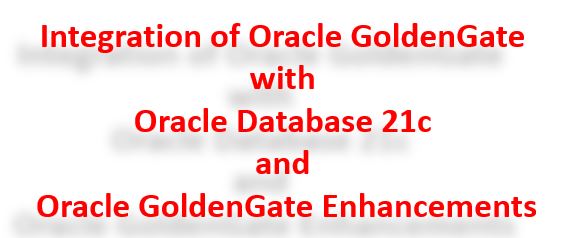
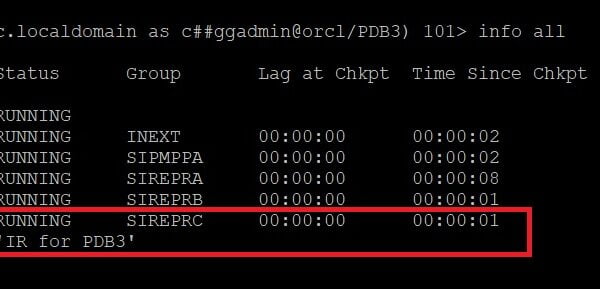
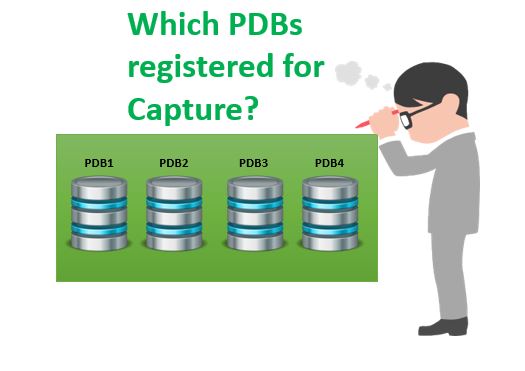






 Total Users : 1847015
Total Users : 1847015