Oracle GoldenGate Microservices Architecture has been introduced in Oracle GoldenGate version 12.3. A kind of architecture mainly designed on the perspective of Cloud operations. So, the older one is now called as Classic Architecture.
As we all aware that, Oracle GoldenGate Classic Extract for Oracle Database is already de-supported from OGG version 18c and now from OGG 21c, Oracle GoldenGate Classic Architecture itself got deprecated and may be de-supported and unavailable in future releases.
So, Oracle recommends the customers to move to Microservices architecture.
To know more about OGG Microservices Architecture, please check the below link,
Oracle GoldenGate Microservices Architecture
On each new release, Oracle has enhanced the Microservices architecture and there are bunch of enhancements in OGG 21c.
In this article, I would be explaining about the Installation and Configuration of Oracle GoldenGate 21c Microservices Architecture.
I have downloaded the binary and unzipped in the below location.
Before installing OGG 21c MA, you need to create three directories which are below,
Why you need the above three directories? What is the need of it?
/u04/app/ogg/ogg21c_ma is OGG_HOME
/u04/app/ogg/ogg21c_sm is Service Manager Home
/u04/app/ogg/ogg21c_deploy is Deployment Home
Now, navigate to the directory where binary is stored and run the runInstaller file to start the installation of OGG.
One of the new enhancement or feature of Oracle GoldenGate 21c is, you don’t need to specify or select Database version for which the OGG is going to get installed. There would be no option at all. Oracle GoldenGate uses a single or unified build. The OGG build itself has the latest Oracle Database client libraries in it.
Choose software location. This is OGG HOME /u04/app/ogg/ogg21c_ma
Save a response file if required and then click Install
When it is successfully Installed, you will see the following
Oracle GoldenGate for Microservices is installed now. If you want to see the logs for the installation, you can get it from below location,
Understanding the installed binaries
Files under the bin directory,
—————————–
Deploying OGG Microservices
—————————-
Setting the Environment Variables
Under the bin directory, we need to run the oggca.sh which takes us to the Deployment screen.
Configure Service Manager. The location of Service Manager is /u04/app/ogg/ogg21c_sm
If you want to register as a service check the box Register Service Manager as a system service/daemon
Click on Add new deployment
Give a name to deployment and software home will be OGG HOME.
In this screen, by default the “Customize directories” is checked. You can provide your own location for configuration files, parameter files etc., If you want GG to take care of it, then just uncheck it.
Provide the Deployment Home. In our case it is /u04/app/ogg/ogg21c_deploy
Set the environment variables if not already set.
Set the username and password for Service Manager and Services.
By default, SSL is enabled. This is to create a secured deployment. Uncheck the boxes to create unsecured deployment. But, if you are going to replicat data from this unsecured deployment to a secured deployment, then you need to check the second check box. All three cases are shown below, you can select it accordingly.
As we are going with Unsecured deployment, we have unchecked all.
If you are going to send or replicat data to a secured deployment, then check the below,
Choose the administration server port. If you click on Distribution port, the rest will be automatically set.
Provide Schema name to add it in the GLOBALS file.
Save the response file, if required. Review the summary once before clicking the finish button.
Once you click on the finish button, the deployment creation starts and at the end, it will ask us to run the servicemanager.sh script as root.
The configuration of Deployment is completed.
As we have registered the Service Manager as daemon, it will be started automatically. Check if it is running,
Check if other services are running.
Login to the Service Manager GUI. Provide the username and password.
Once you login to the Service Manager, you can see the other services running. Here Service Manager is just a watch dog.
Administration Service is where we can create Extract and Replicat processes. Login to the Administration server.
Distribution Service is where we configure the data push. Where the data needs to be replicated? To which Target.
Receiver Service – Configuration for receiving the data from Distribution Service.
Performance Metric Service is a real time monitoring of all OGG processes configured.
Hope the article was helpful. Cheers 🙂




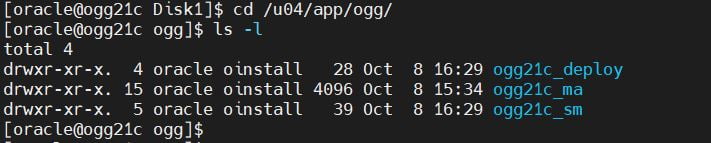
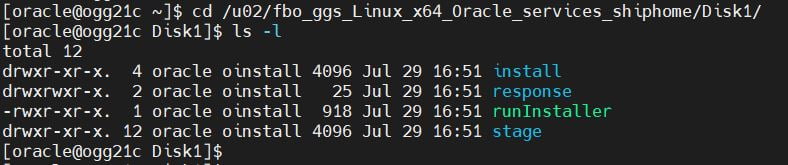

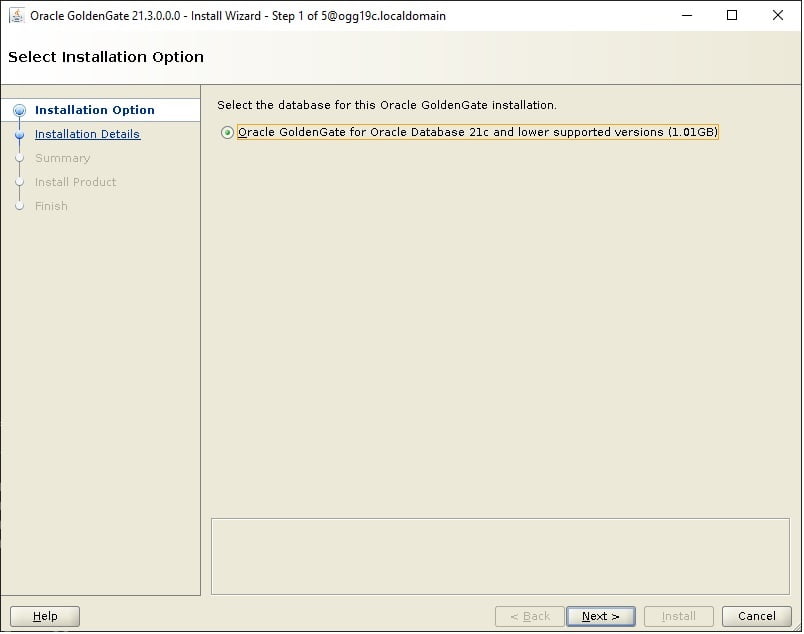
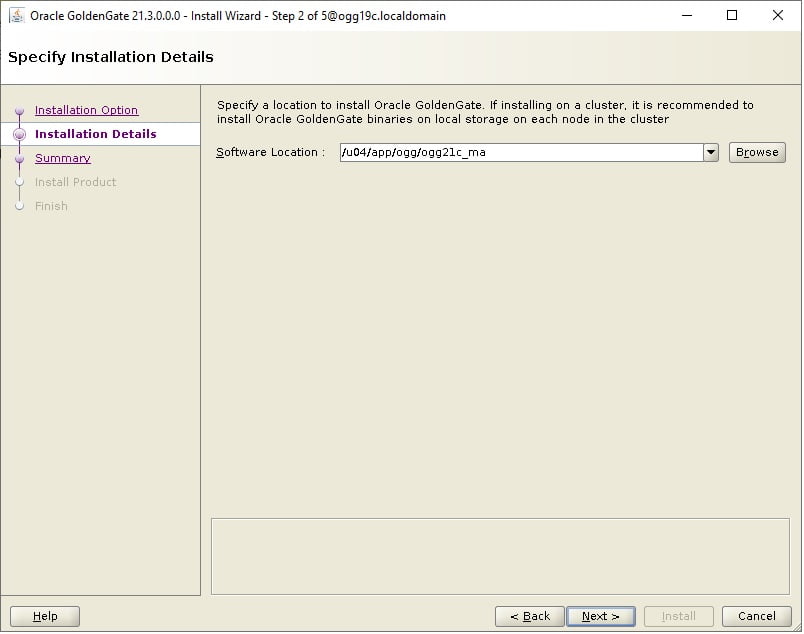
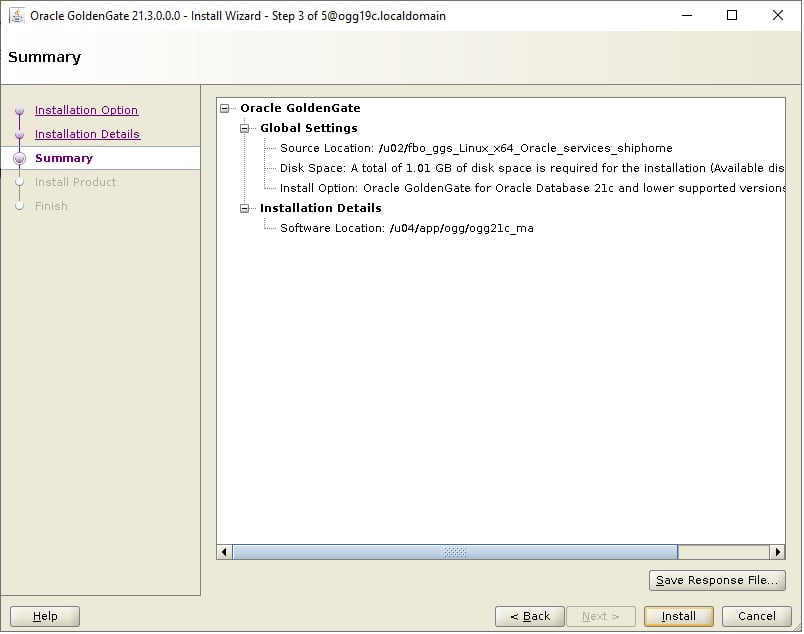
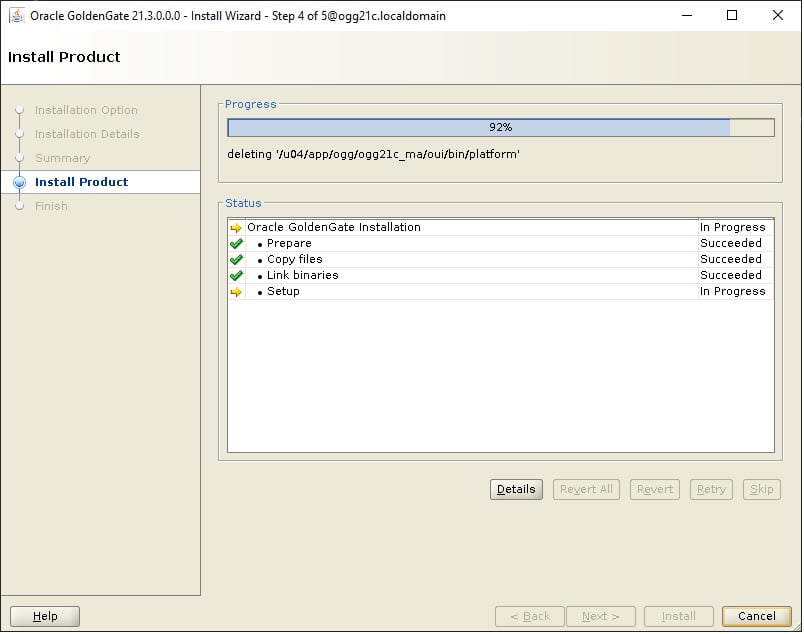
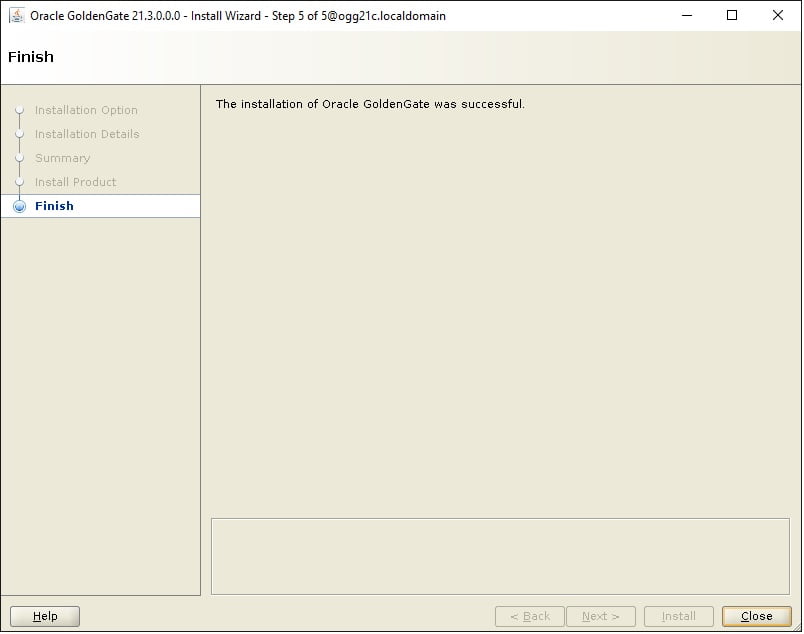

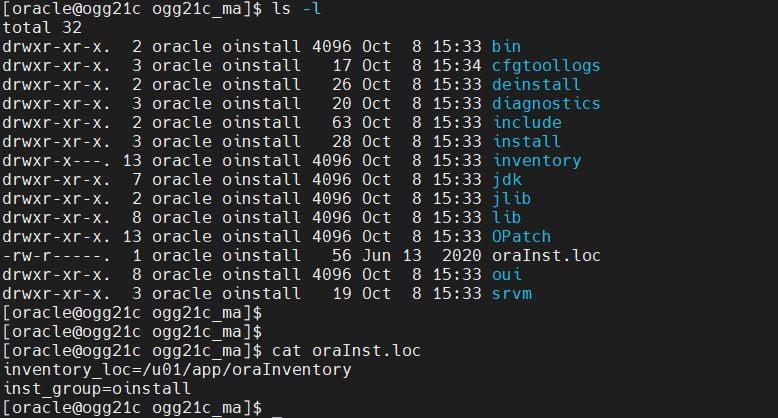
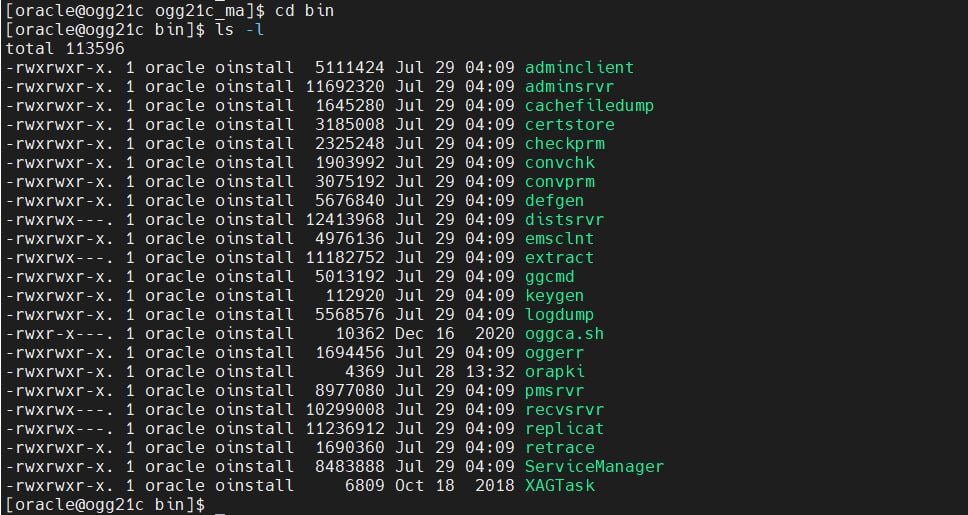

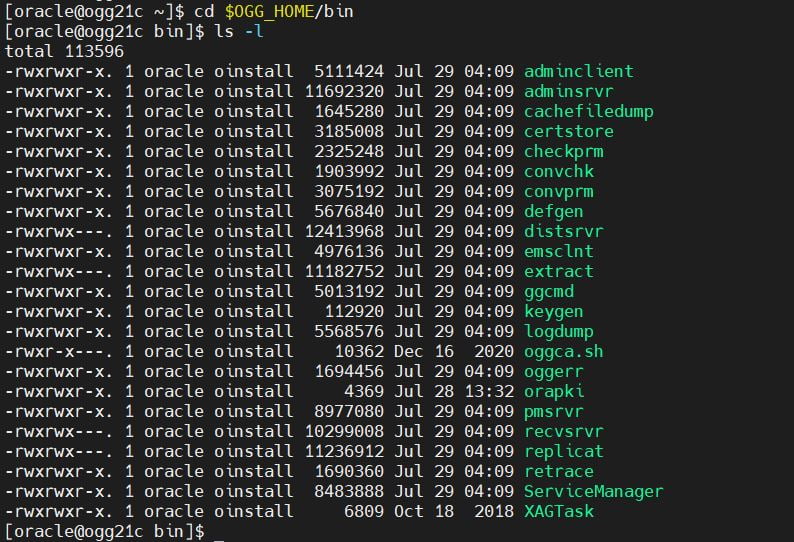

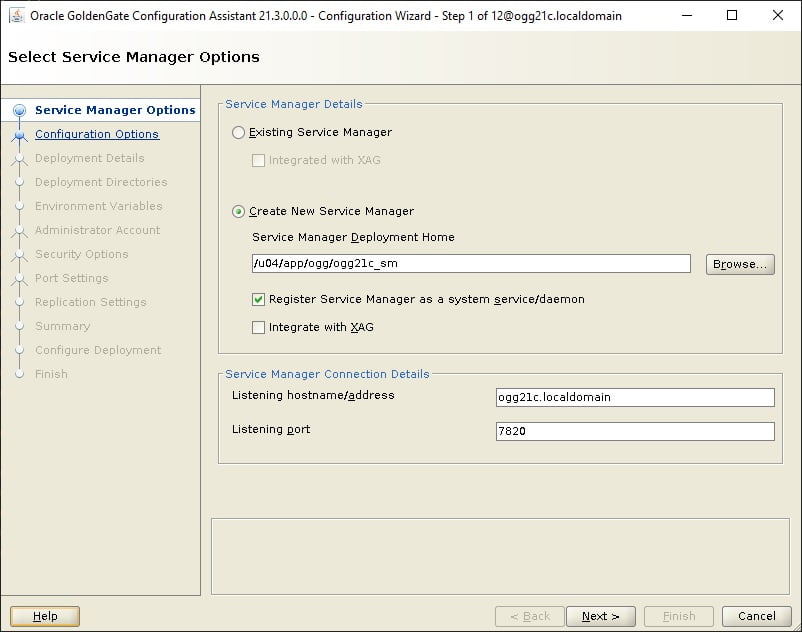
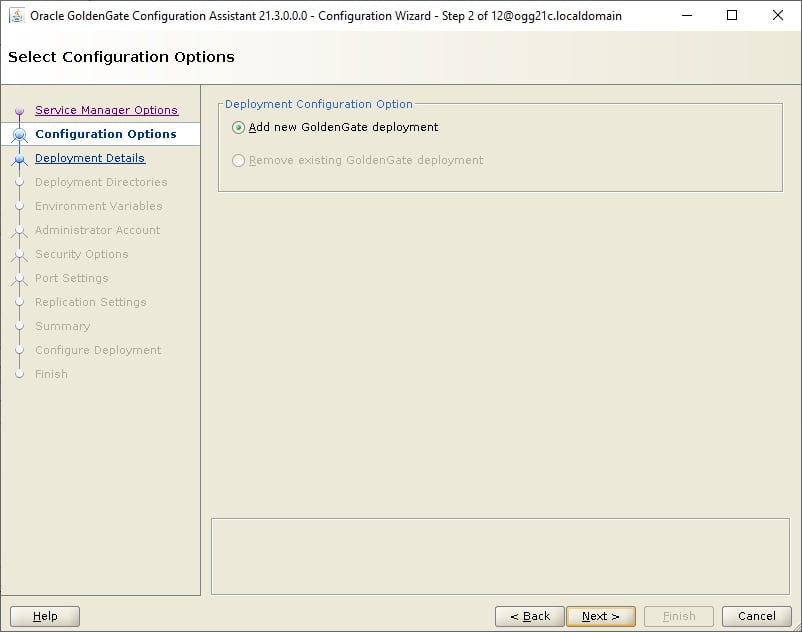
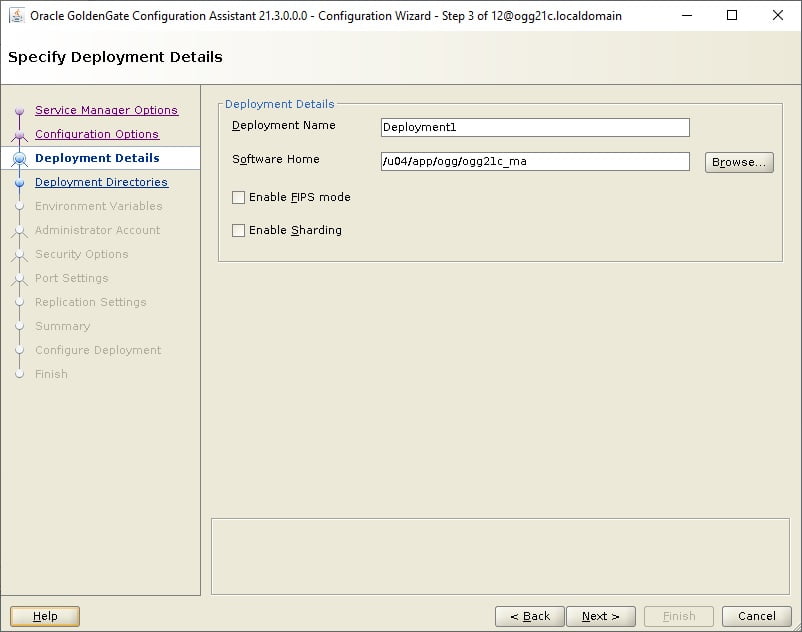
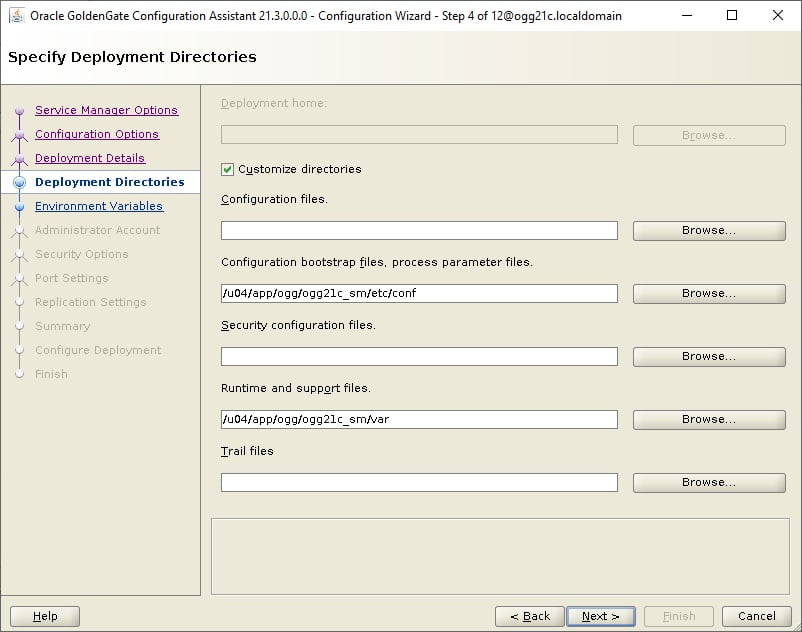

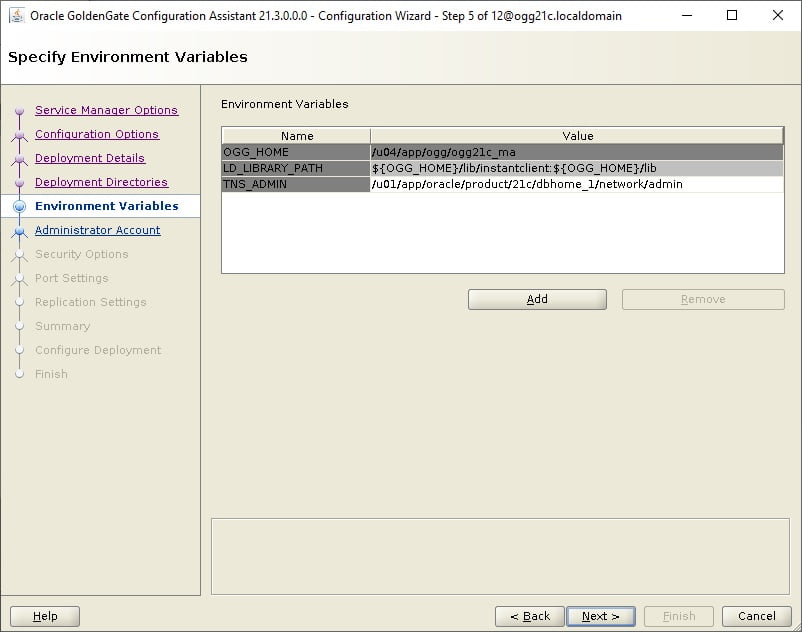
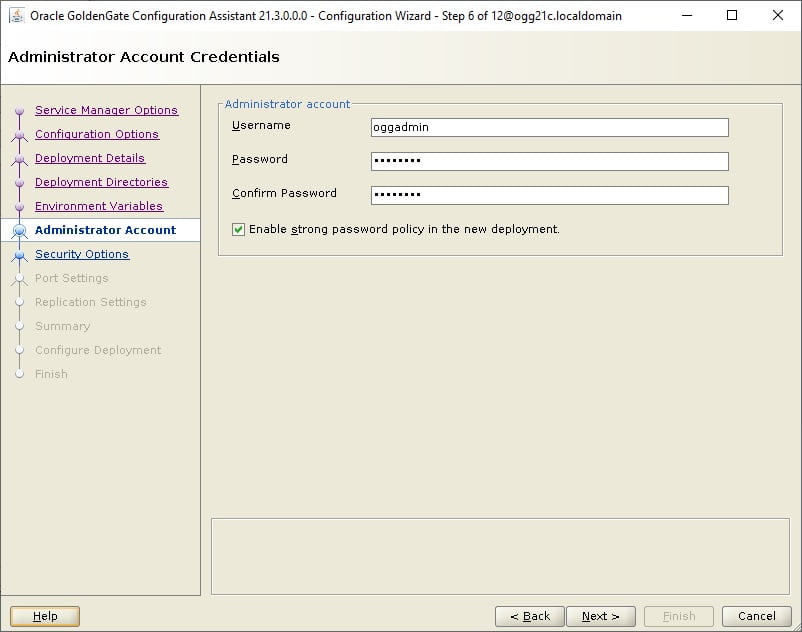
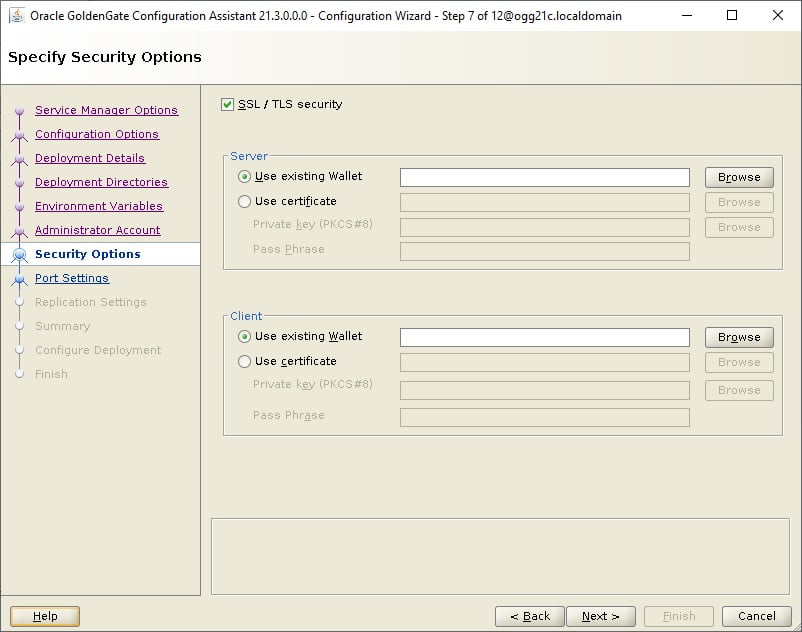
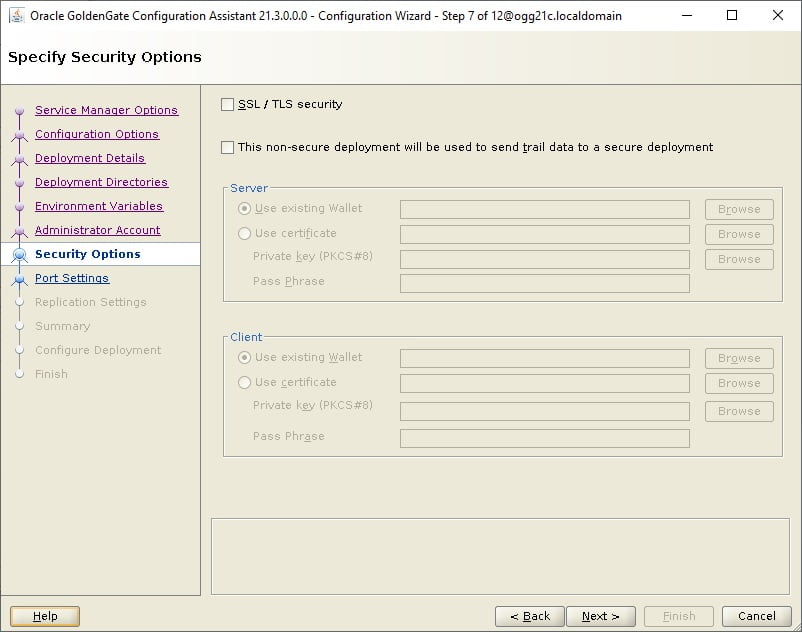
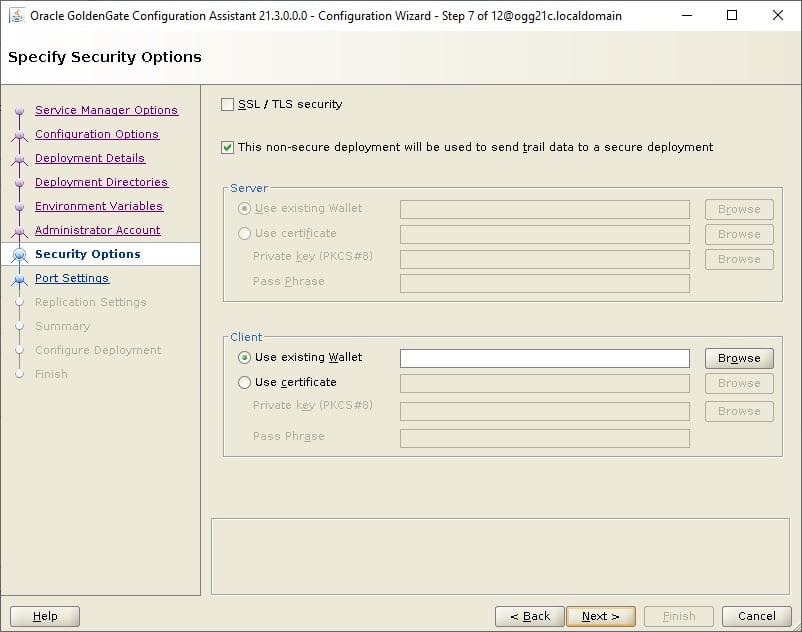
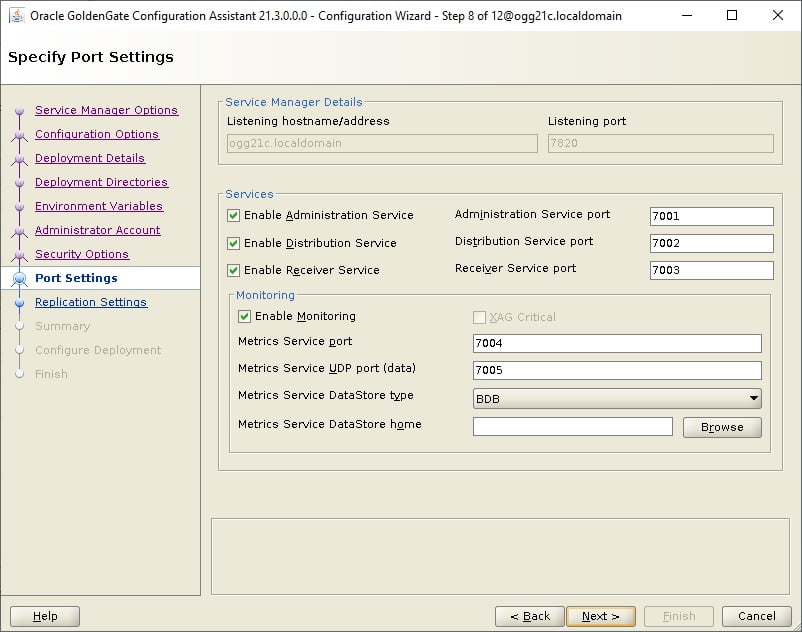
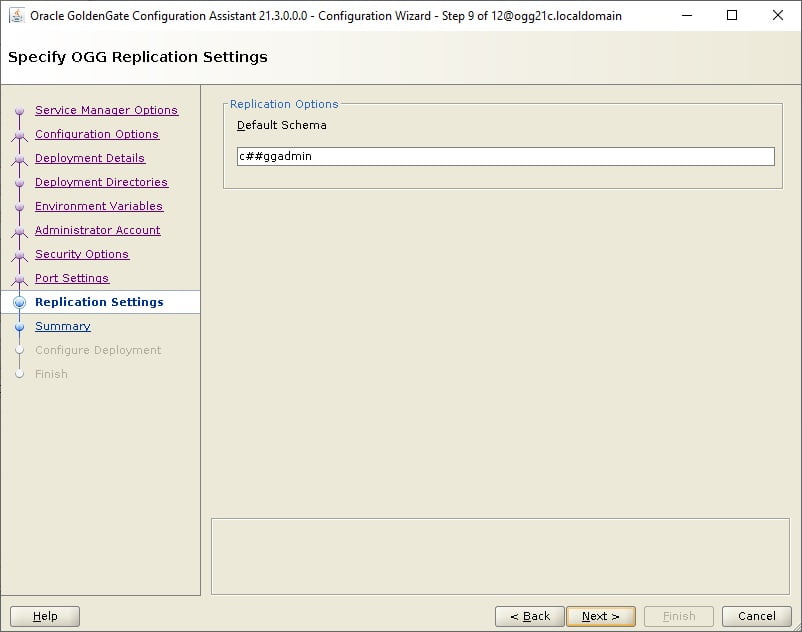
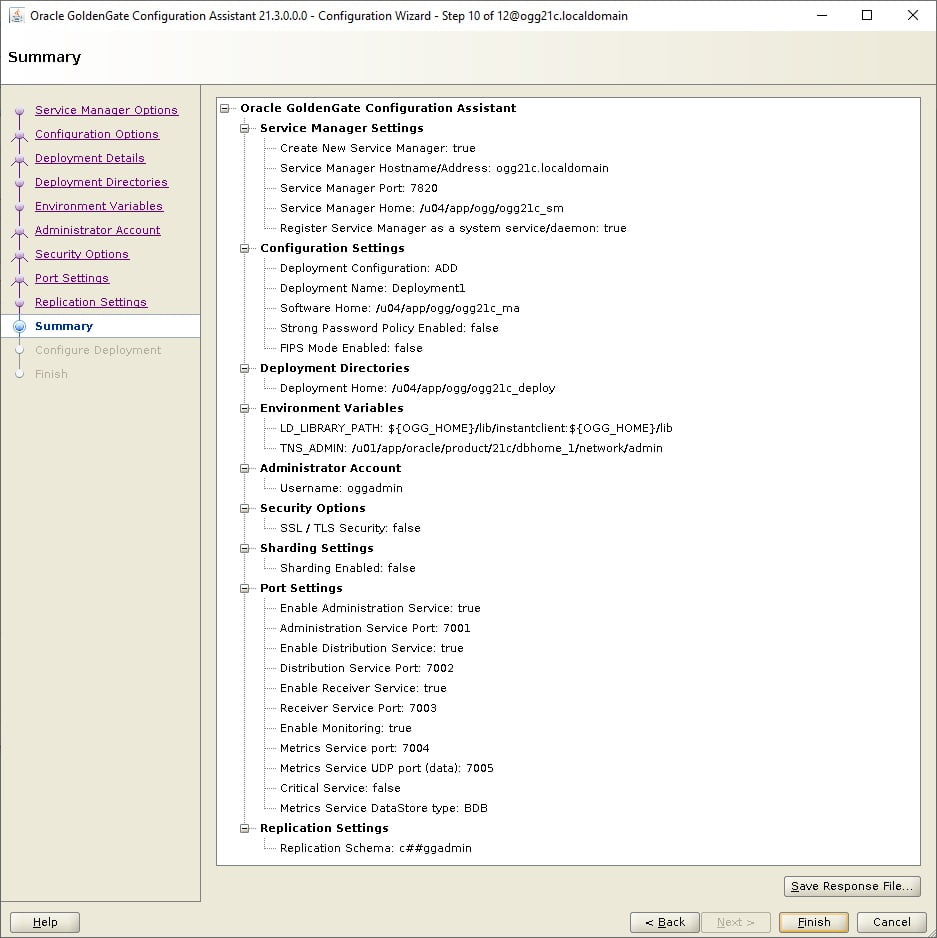
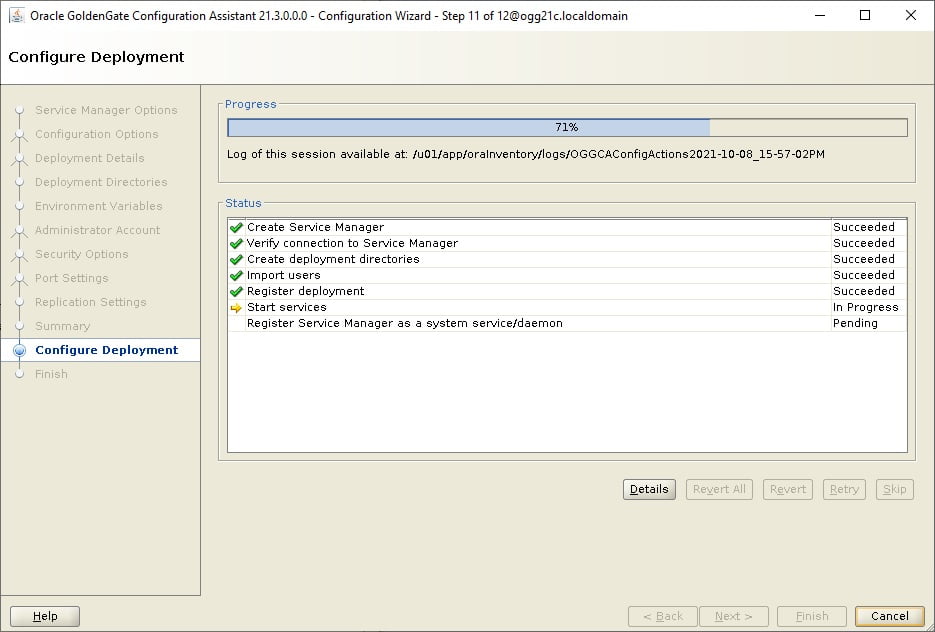
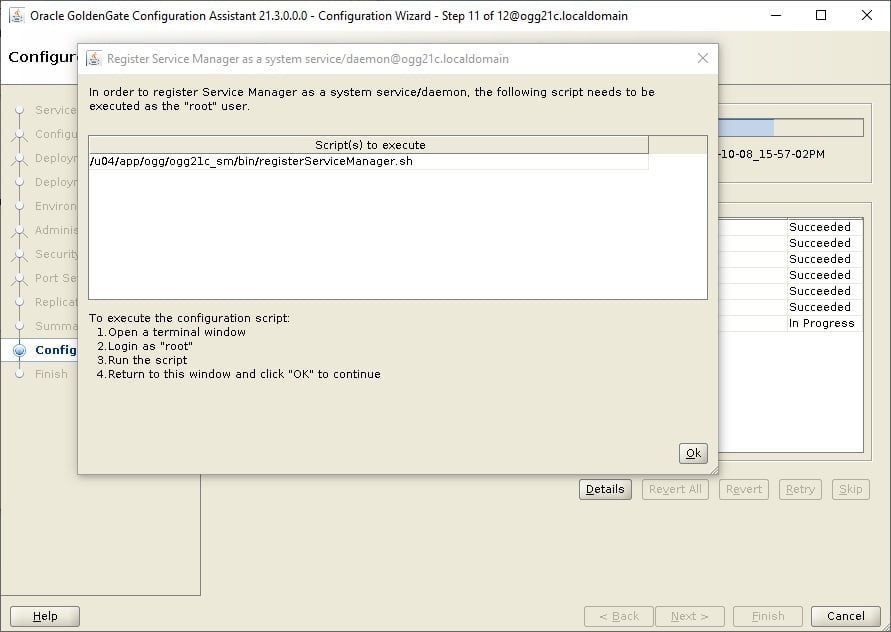

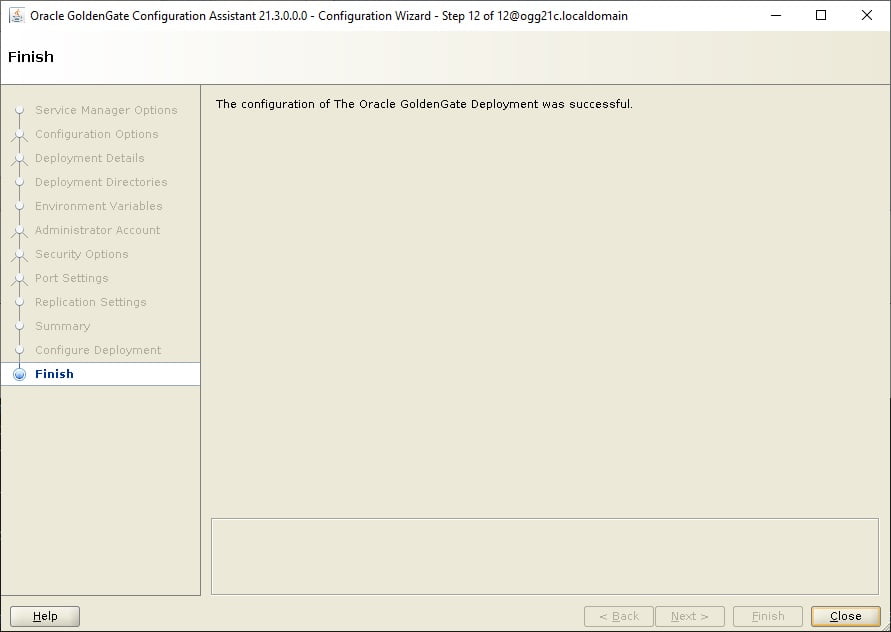


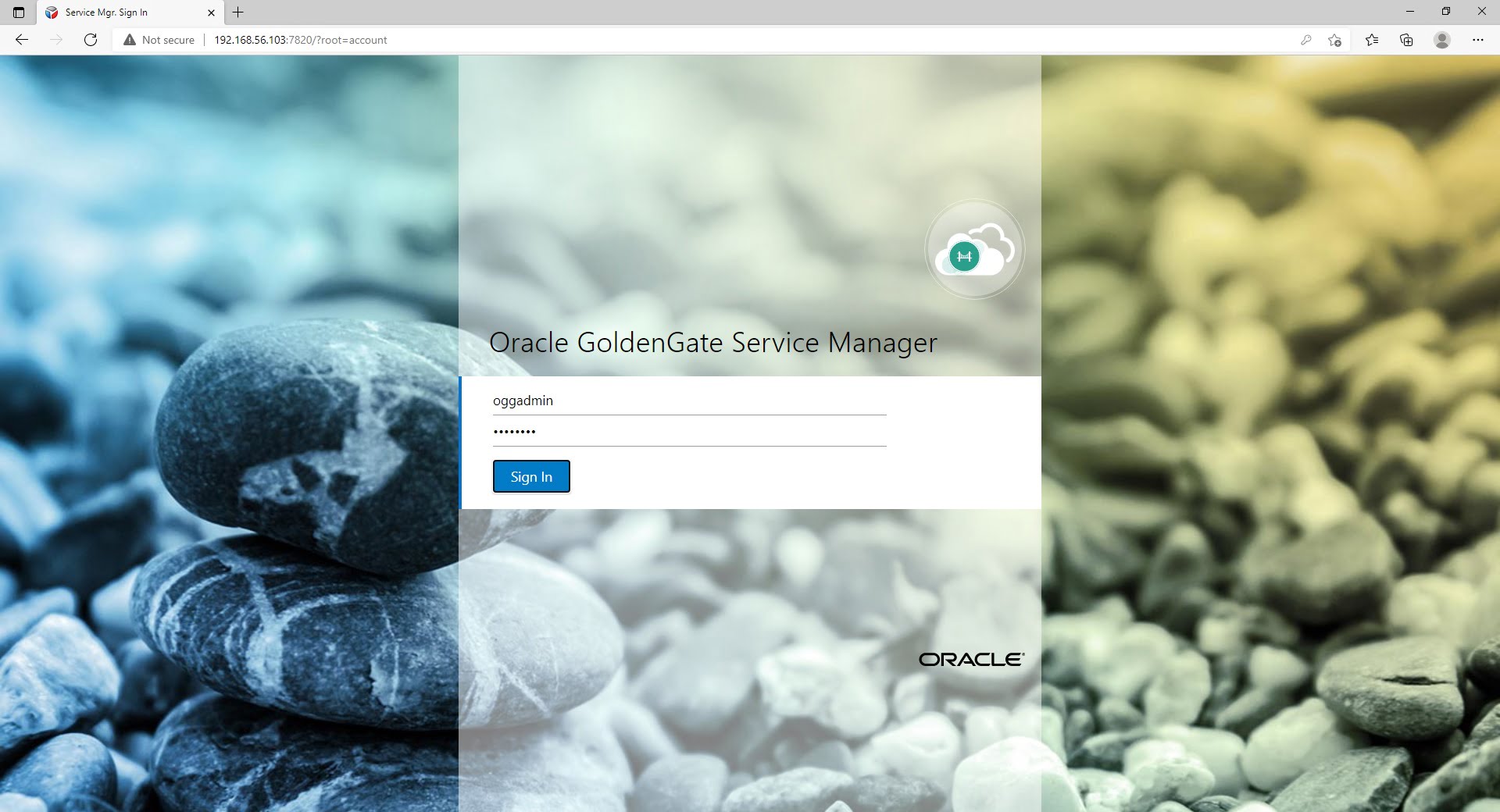
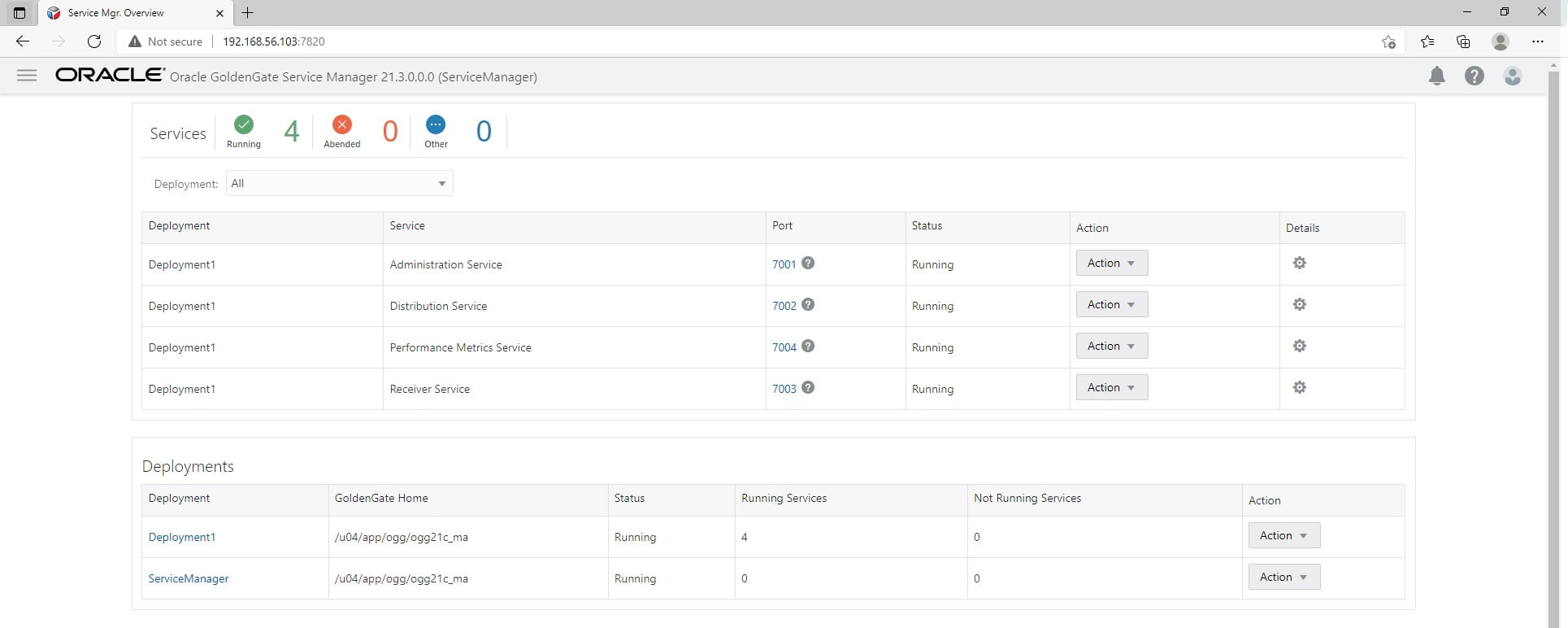
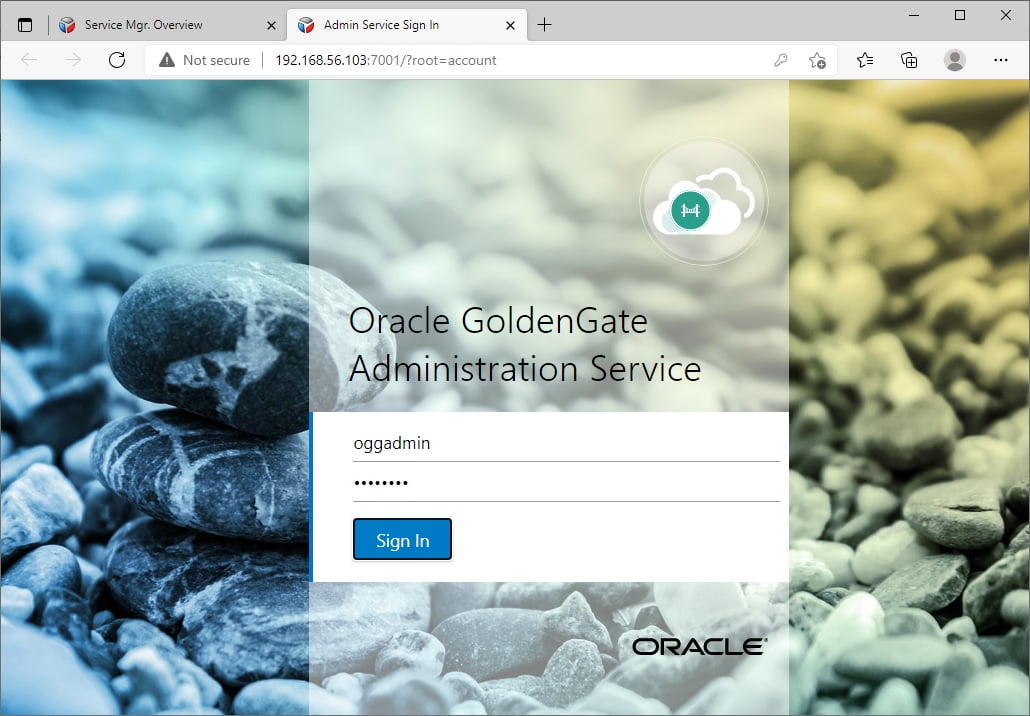
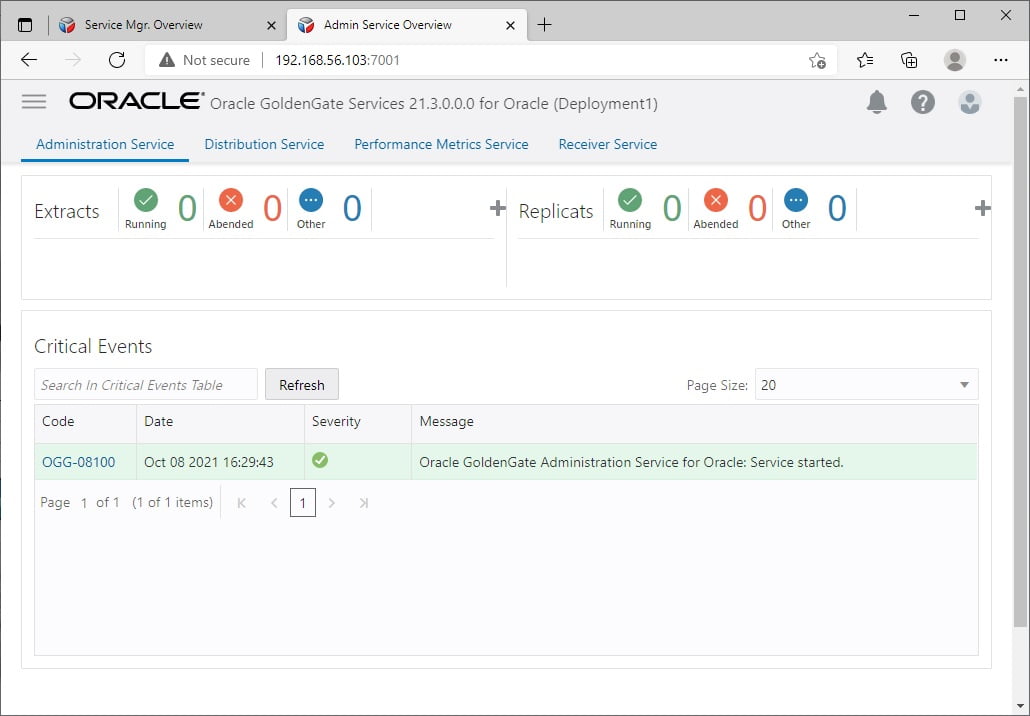
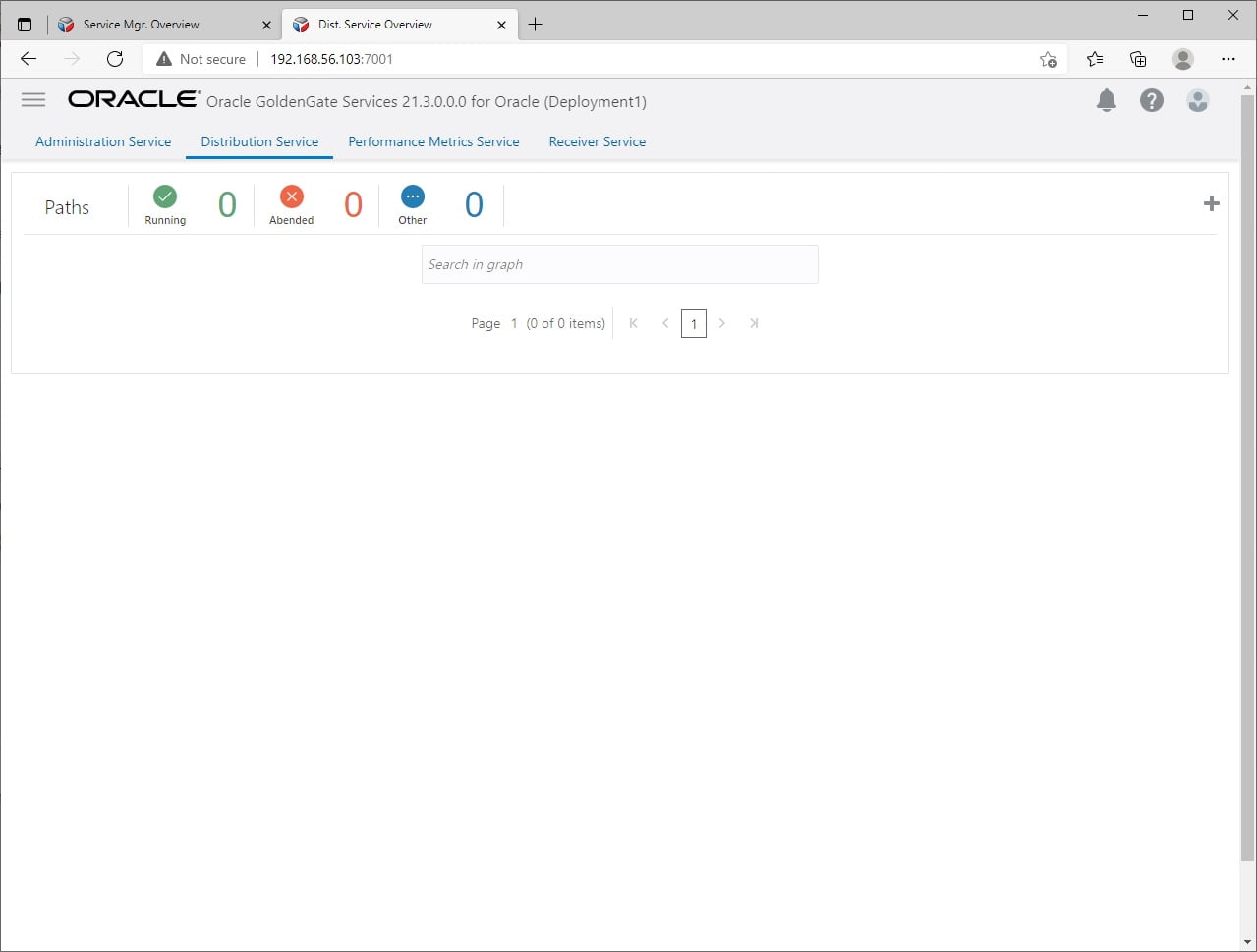
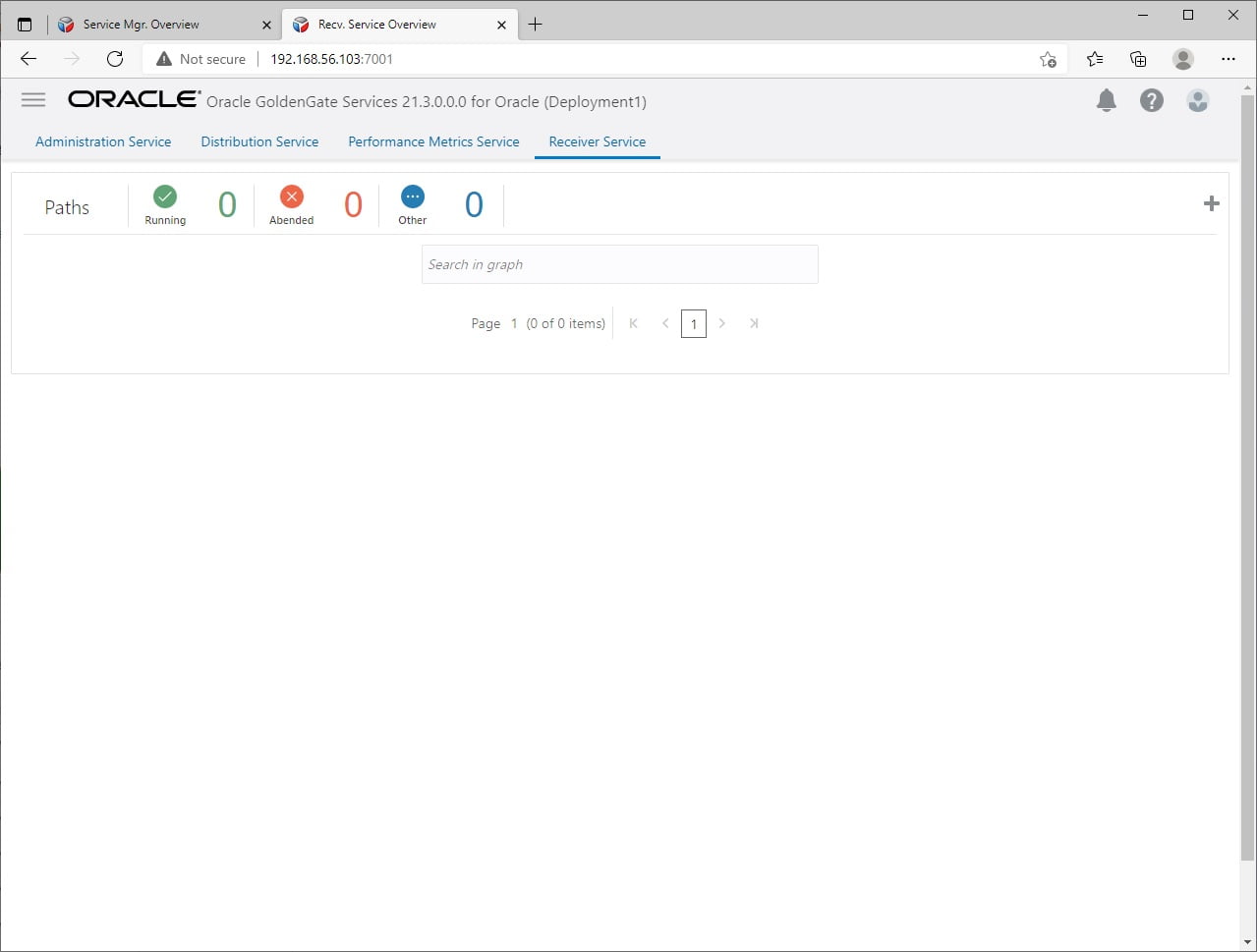
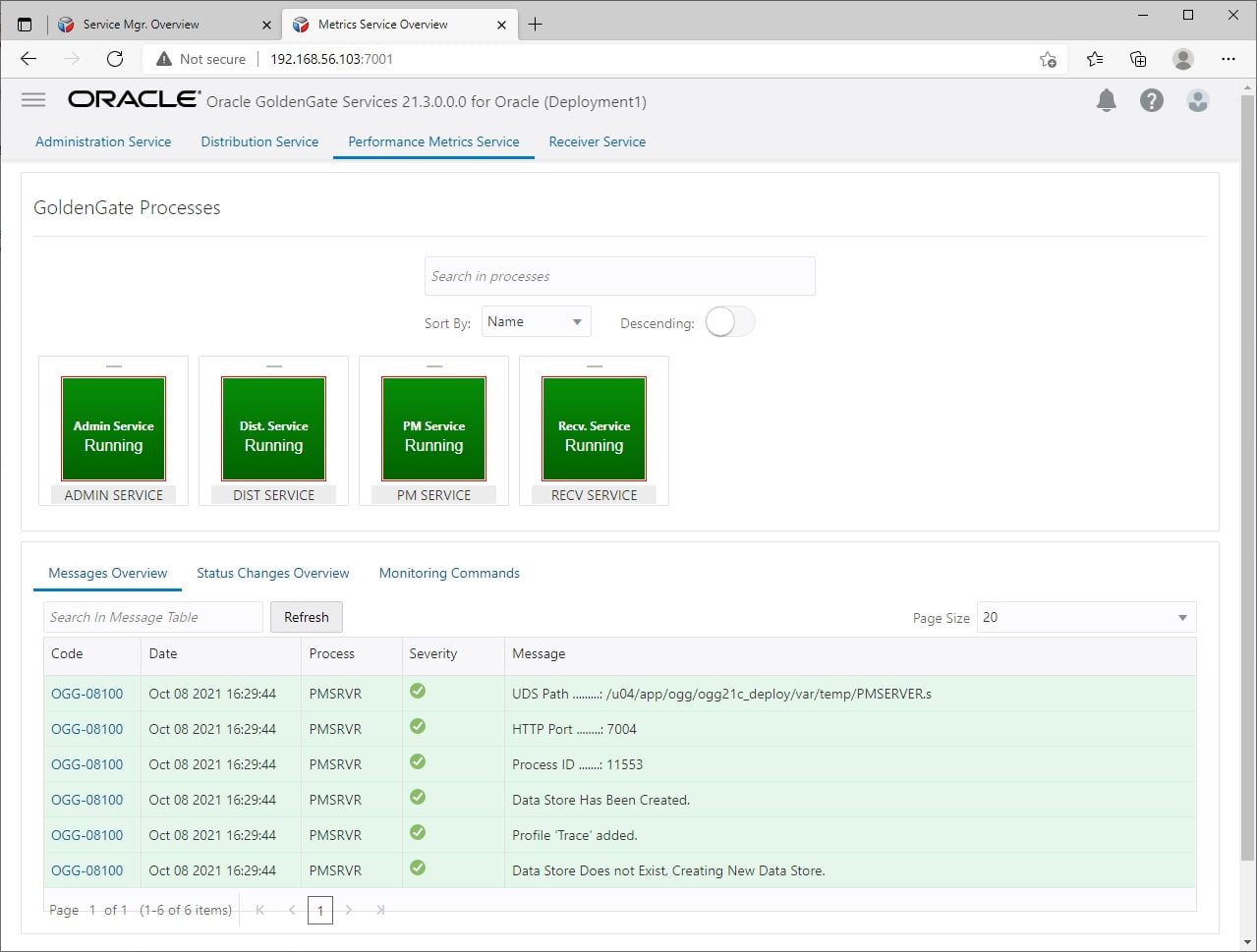
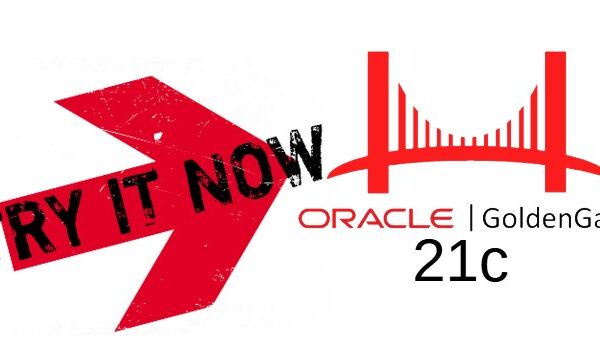

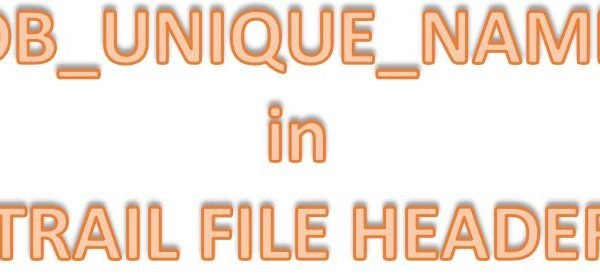






 Total Users : 1846773
Total Users : 1846773
Excellent Compilation
That was a great Article on Microservice and its services installation.
One Kind suggestion is that if you could provide such step by step process of Wallet configuration so that we will be complete in performing Microservices installation with Server and Client Key.
Love the instructions very clear.
What is the purpose of the ORCL database, is it storing any OGG info?
ORCL is the database from where I am going to extract the data. That was just for a testing purpose.
Great Article . To read your article I have installed the Ogg 21c in my own machine . Thanks a lot
Thank you, Chandan!
Great blog ! Nicely explained. May I know, can we have connectivity between oracle as a on prem and AWS RDS as a target DB for centralized installation of OGG Microservices 21c please??
How to connect RDS and on prem Oracle??
Thank you, Manoj! Yes, you can using the TNS.
Hi
Can we install OGG 21c Microservices on isolated dedicated server and remotely capture data from source to apply on target ?
Yes, as far as you have network connectivity to source and target.
Good blog post on the GG MA Installation ! Any additional tutorials for enabling High Availability ?
Thank you! Will do it soon for HA. However, you can check the below for MAA architecture.
https://www.oracle.com/a/tech/docs/platinum-maa-ogg-microservices-architecture-with-adg.pdf
Thanks for replying Veera,
1. Is it mandatory to install client and server certificates to install OGG MA Hub on EC2 instance or on prem HUB ? without client and server certificate can we do the replication using OGG MA Hub ?
2. We don’t need to perform any changes in source DB apart from changing some GG parameters and creating GG user right ?
I have the above doubts, Could you please help me to get these answers please.
If you want SSL (Secured Deployment) then certificates are must.
There are some pre-requisites to be taken care in the source side. Like, supplemental log, ENABLE_GOLDENGATE_REPLICATION etc.
Please check the Oracle GoldenGate documentation for more details about it.
Just a question on the 21c/dbhome_1 installation (TNS_ADMIN) – Is that compulsory or did you additionally install it? Is it required if you want to create remote IE extracts?
This is just an environment variable. For remote capture and apply, setting TNSADMIN variable would be better.
Hi Veera,
Very Good blog, explained nicely.
In case if source has 19c classic architecture and target has 21c micro services architecture then, will the 19c datapump can communicate with 21c distribution service? and vice versa also works or not. Please let me know.
Also, Can I continue to use 21c classic architecture.
Thanks a lot.
Vamshi
Yes, Vamshi. It is possible. I recommend to use Microservices. Classic archietcture is deprecated already and will be desupported from Oracle GoldenGate23c. There will be only OGG Microservices moving forward.
Hi Veera,
Wonderful article, really helpful and just what an installing DBA needs to know.
Thanks !
Catharine
Wonderful document
do you have any document to create extract , replicate and distribution process to start the sync
Thank you, Syed!
I haven’t written any article on the configuratio. However, you can refer the Oracle docs.
https://docs.oracle.com/en/middleware/goldengate/core/23/coredoc/extract-add-primary-extract.html
https://docs.oracle.com/en/middleware/goldengate/core/23/coredoc/instantiate.html
https://docs.oracle.com/en/middleware/goldengate/core/23/coredoc/distribute.html
https://docs.oracle.com/en/middleware/goldengate/core/23/coredoc/replicat.html