A Long time awaited Oracle GoldenGate Studio 12.2.1 got released on 21-Jan-2016. The binaries are available in the below link,
http://www.oracle.com/technetwork/middleware/goldengate/downloads/index.html
What is Oracle GoldenGate Studio?
Oracle GoldenGate Studio is a Graphical based designing tool for Oracle GoldenGate which enables deploying High volumes of data with real time replication by automatically handling table and column mappings. It also has a drag and drop feature of custom mappings. So Oracle GoldenGate Studio allows the new users to Oracle GoldenGate start configuring and replicating data in a ease manner with less effort. No worries about the experienced users, since they are offered with the Advanced Replication Options with Oracle GoldenGate Studio.
Installation Of Oracle GoldenGate Studio 12.2.1
Before Installing the Oracle GoldenGate Studio, Java 8 (JDK 1.8) should be installed in the system. This is one of the Prerequistes for installing Oracle GoldenGate Studio.
To begin with the installation download the binaries mentioned in the above link. There will be two jar files as below,
Navigate to the directory where you have downloaded the Oracle GoldenGate Studio 12.2.1 and execute the jar file as below,
1) An Oracle User Interface will be opened and the first screen is the Welcome Screen. Just press Next button.
2) In the next screen, you will be offered with an option to check for updates. You can skip this by checking the “Skip Auto Updates” option and press Next.
3) The next screen will be asking you the Installation Location. You need to provide the location where you need to install Oracle GoldenGate Studio software. The drop down menu on this screen, reads the OraInventory file and highlights any middle tier home that is on the machine. You should not install on top of an existing MiddleWare home and also it will not allow you to install on top of any existing Middleware home.
Below I had installed in /vol2/OGG_Studio. Press Next.
4) In the next screen, you will be provided with only one option and that is the “Complete Install“. Press Next.
5) Next the Interface will check whether all the prerequisites are met. If anything missing, then you need to check and correct it.
Press Next.
6) The next screen is the Summary Screen. This shows the information like, Installation Location, Disk space required etc..
Press Install.
7) The installation of Oracle GoldenGate Studio 12.2.1 will be started. Please wait for the installation to be completed. Once completed, you can view the logs by clicking the View Log button in the below.
Press Next to move to the Final Screen.
8) You will be in the final screen where the complete installation details will be shown as below. Click the Finish button to exit.
So now we completed the Installation of Oracle GoldenGate studio 12.2.1. Now we need to start the OGG Studio. Please follow the below steps,
Go to the Installation Location,
Move to the directory oggstudio. You can see a sh file oggstudio. Execute that sh file as below to start the OGG Studio 12.2.1
In the above screen you can see it is asking for the Full Patch of the JDK Installation. If you do not have JDK 1.8 installed, then you will end with the below error,
Error: /usr/java/bin/java not found or not a valid JDK Type the full pathname of a JDK installation (or Ctrl-C to quit), the path will be stored in /home/oracle/.oggstudio/12.2.1.0.0/product.conf
Once you run the ./oggstudio, you can see the OGG Studio 12.2.1 is starting as below,
The home screen of the Oracle GoldenGate studio will be as below,
In the Welcome screen, you can see the options like Tutorials, User Guide, Release Notes and All the Oracle GoldenGate Documentations.
Hope you enjoyed it.
Cheers 🙂



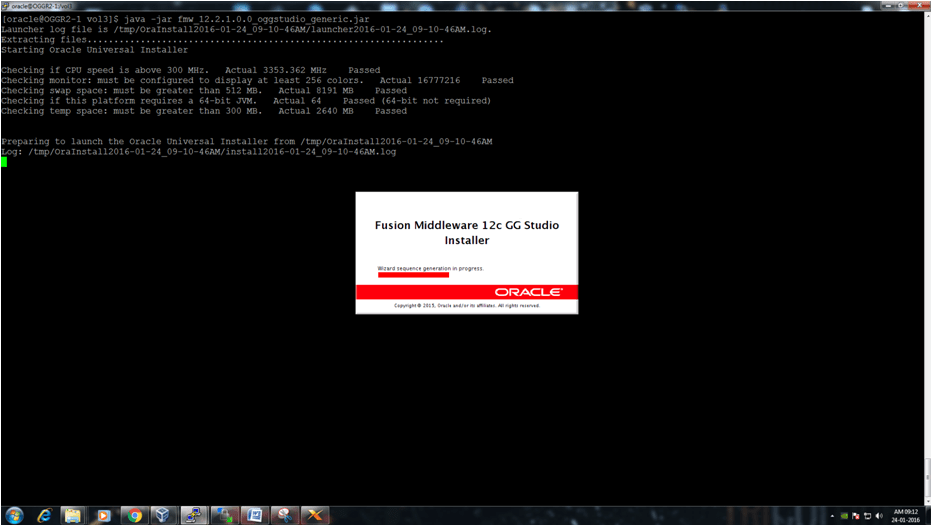
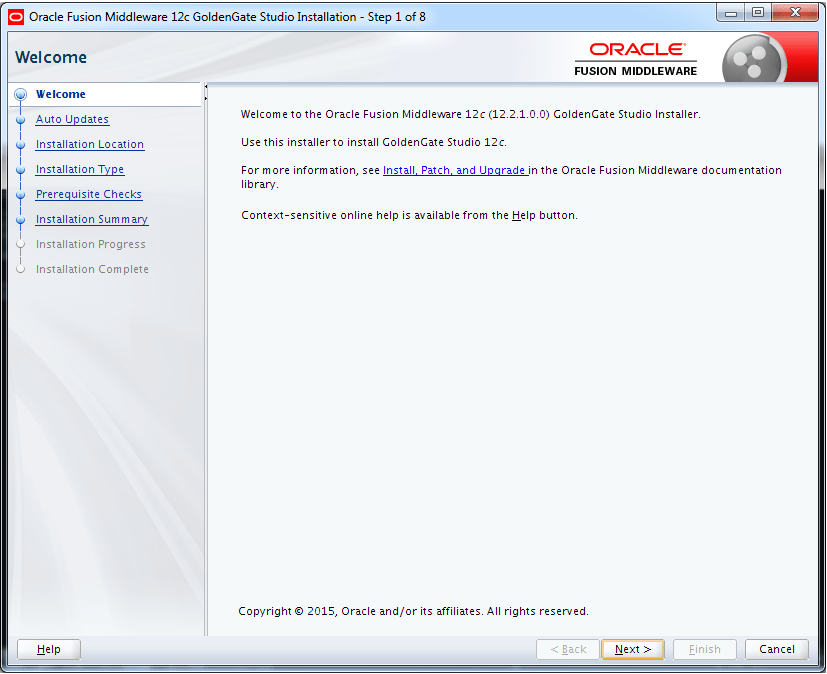
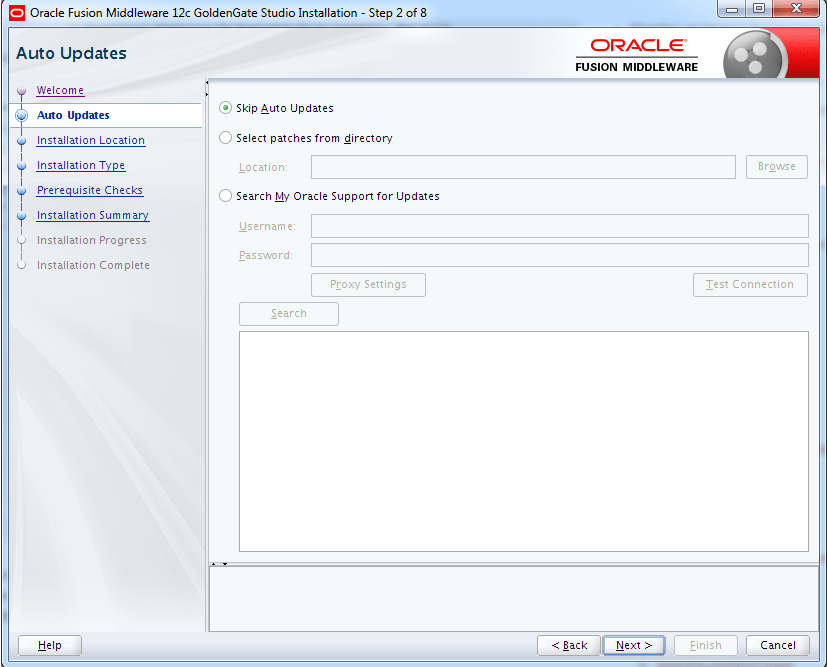
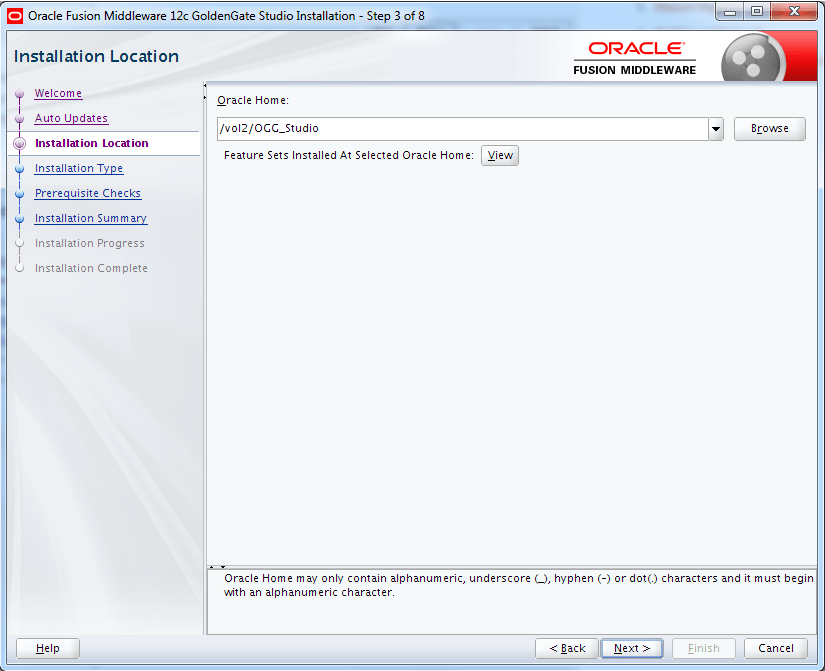
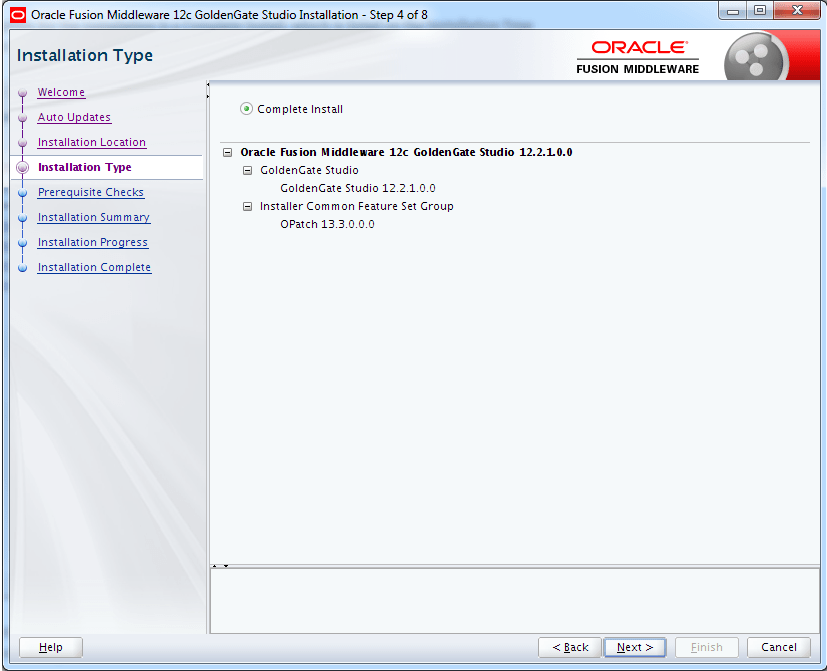
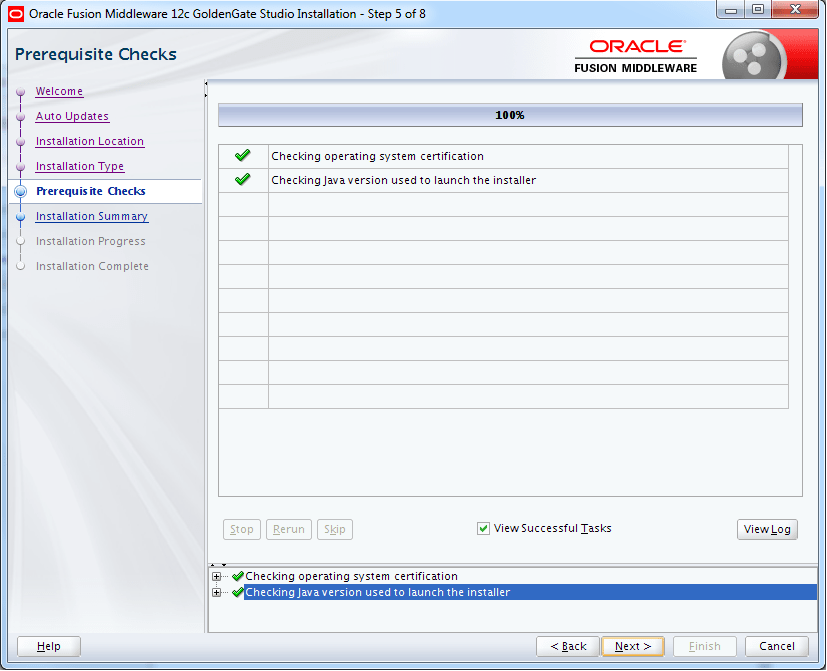
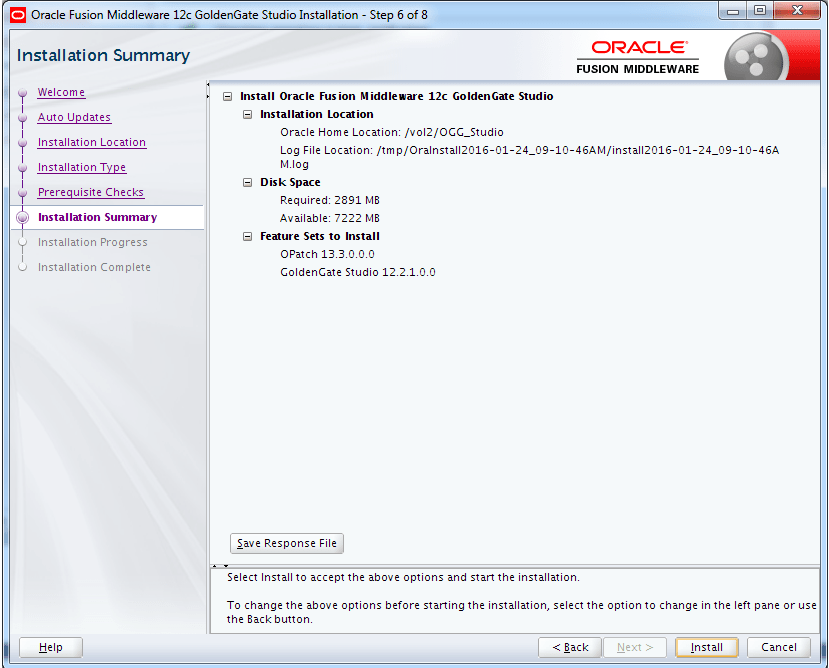
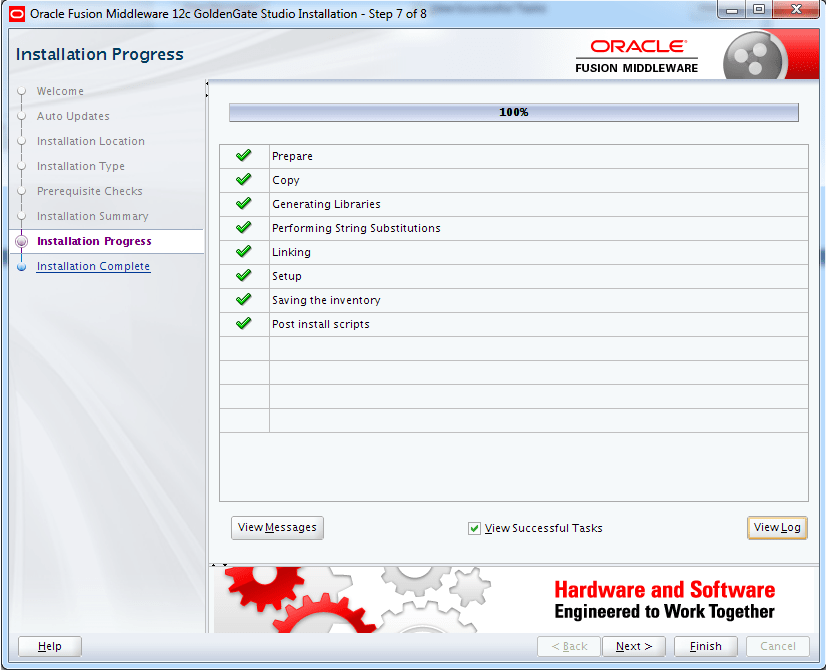
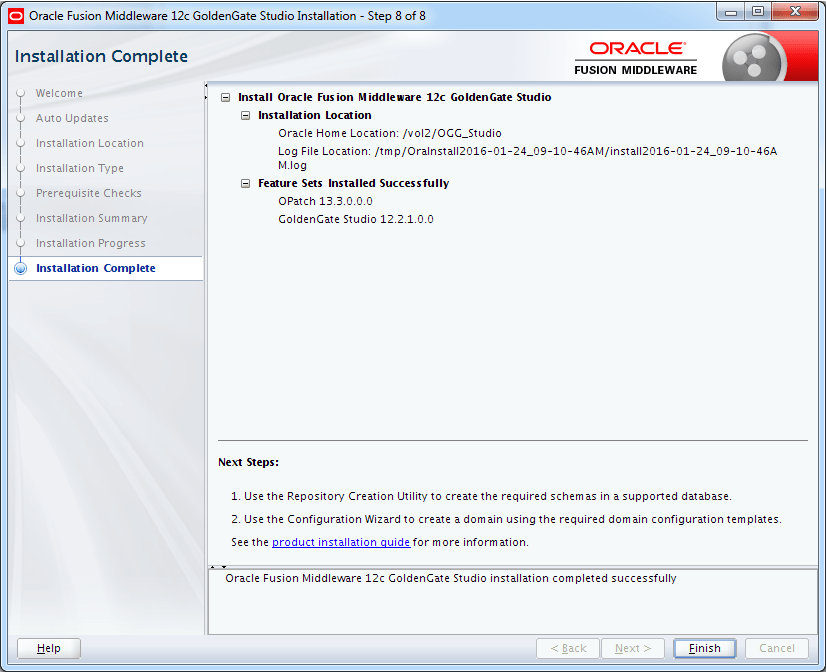
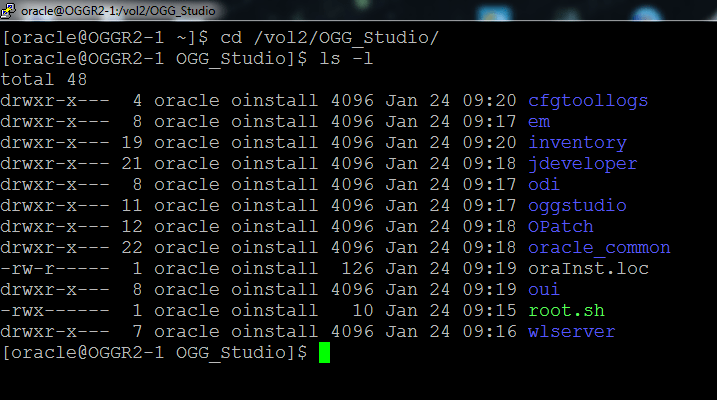
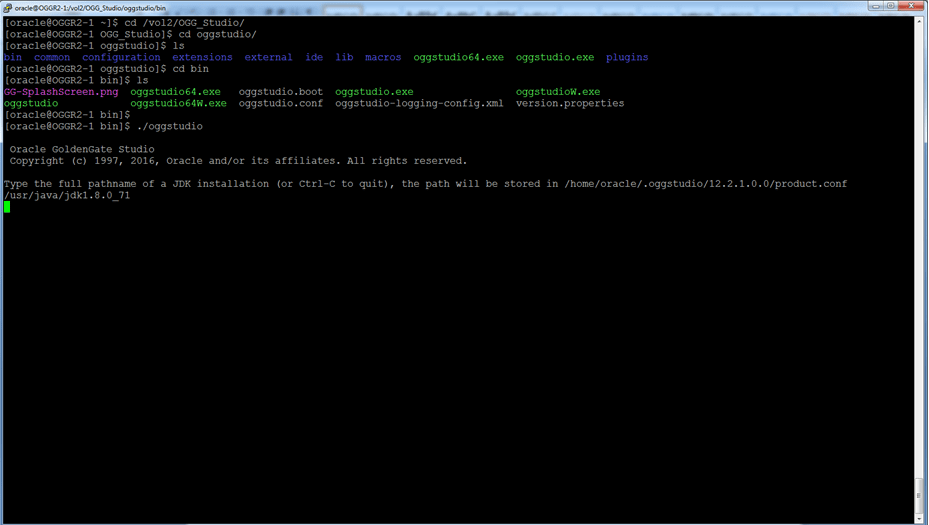
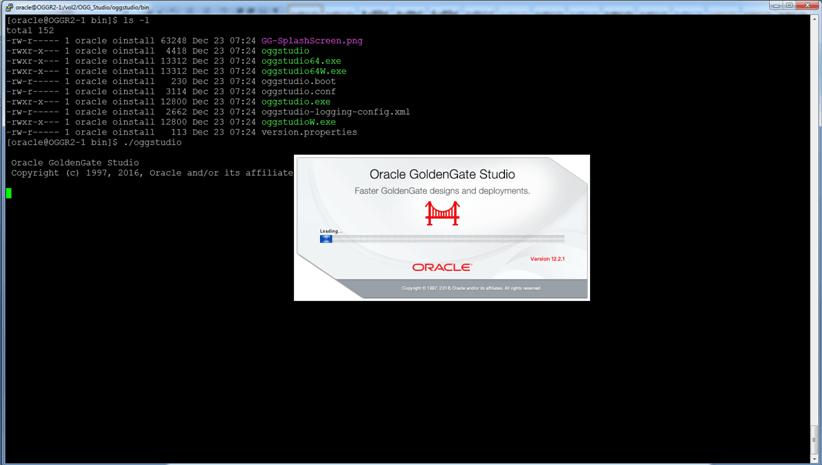
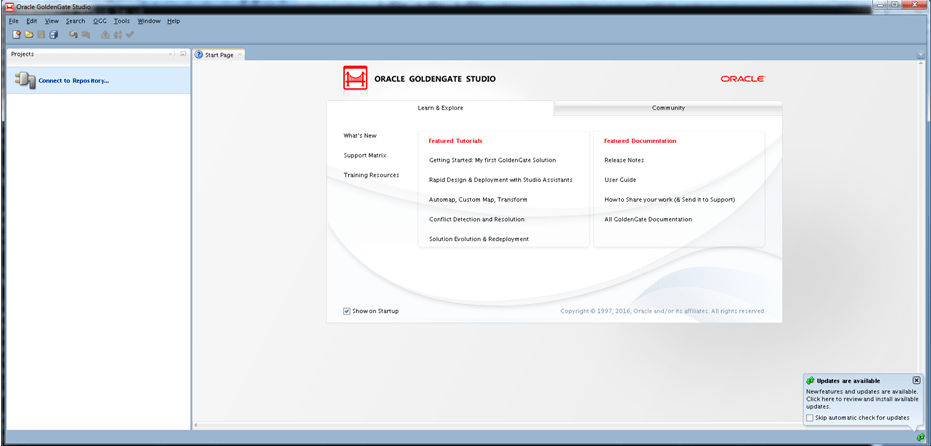
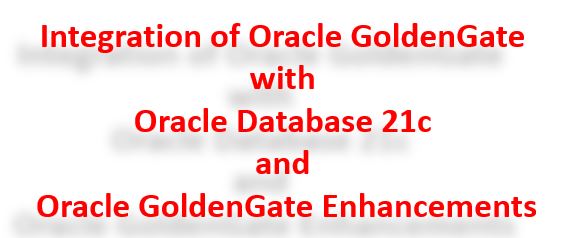
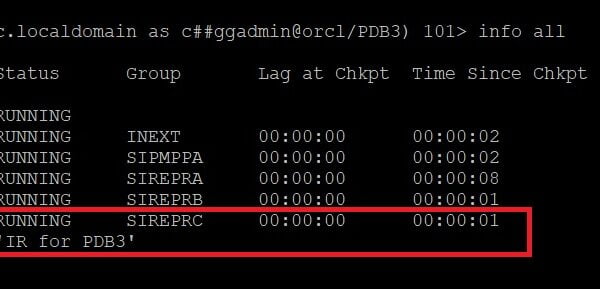
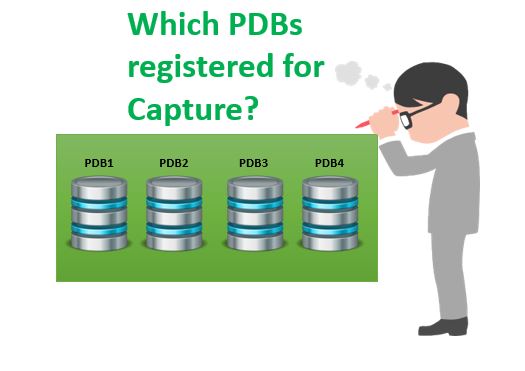






 Total Users : 1842034
Total Users : 1842034
Is the studio a extra license like Monitor and Veridata?
Hi Alex,
Yes, it is..
Hi I was able to install and whil trying to connect the repositry its gives below error and the GUI is very slow
2016-02-01 18:21:36.968 ERROR Error during handleEvent on action ‘Connect…’ (id=OggConnect).
None of the attached controllers handled the action.
– oracle.ide.controller.IdeAction$ControllerDelegatingController@f3aedb4c[oracle.ideimpl.controller.MetaClassController@f3aedb4c[oracle.oggstudio.ui.common.repositoryconnection.OggConnectController]].
Hi, Now i setup Oracle Goldengate studio is success but when i check Goldengate port is failed.
Please tell me now that config goldengate port, either Oggstudio what’s software i need install?
Thank’s so much!