Sometimes, we may face a situation where in we need to upgrade our Extract process from Classic mode to Integrated mode.
This situation may arise due to the below reasons,
1. When some data types which are not supported by Classic Capture.
2. When you are using Classic Capture in a RAC environment. This could be the main reason. I would always recommend to go with Integrated Mode in a RAC environment.
3. When you don’t get satisfied with the performance of the Classic capture as it is a single threaded one.
4. When you face a error or bug in Classic mode, which you may not face in Integrated mode.
Likewise, we can keep on adding points for the above situation.
In this article, we are going to see how to upgrade an Extract / Capture process from Classic mode to Integrated mode. Below are the steps,
1. Stop the Extract process
GGSCI> STOP EXTRACT
2. Register the Extract process
GGSCI> REGISTER EXTRACT
3. Issue the following command to determine whether the upgrade command can be issued. Transactions that started before the registration command must be written to the trail before you can proceed with the upgrade. You may have to issue this command more than once until it returns a message stating that Extract can be upgraded.
GGSCI> INFO EXTRACT
4. Once confirmed, Upgrade the Extract process.
GGSCI> ALTER EXTRACT
5. Before starting the Extract process, edit the parameter file accordingly. You might have used the below parameter in the Extract process parameter file which is not supported by Integrated Extract,
TRANLOGOPTIONS DBLOGREADER
This will make the Integrated Extract process to abend when you start it. Like wise you have many parameters which are not supported by Integrated Mode and used only for Classic mode. Check and remove those parameters before starting the Integrated Extract process after upgrading it.
So, let me explain you with an example so that it would be more easier for you to understand.
I have an Extract/Capture process EXT1 which is running in Classic mode.
From the below INFO output, you could see the “Log Read Checkpoint” as “Oracle Redo Logs”. This means, that the extract process is a Classic Extract.
1. When doing any activity in Oracle GoldenGate, it is always recommended to perform a DBLOGIN. So, perform the DBLOGIN,
2. Stop the Extract process. Check if the extract EXT1 has stopped.
3. Register the Extract process to the database. You might be aware of this command. REGISTER command creates a Logminer Capture in the database.
Once you register the Extract process to the database, you can query the DBA_CAPTURE view to check if a Logminer server has been created or not.
The status is in “DISABLED” as we did not start it yet.
But when issuing the INFO command, you will still the extract process in Classic mode. This is because, we haven’t upgraded the extract process. We had just registered it to the database.
4. Issue the following command to determine whether the upgrade command can be issued. Transactions that started before the registration command must be written to the trail before you can proceed with the upgrade. You may have to issue this command more than once until it returns a message stating that Extract can be upgraded.
5. START and STOP the extract process so that it bypasses the SCN with which it was registered. It has to reach the SCN 1077042 as mentioned in the above message.
6. It bypassed the SCN. Now, stop the Extract process.
7. Check if the Extract process is ready for the upgrade by issuing the below command,
8. Now the Extract process EXT1 is ready for upgrade. Issue the below command to upgrade the capture from Classic mode to Integrated mode.,
9. Before starting the Extract process, edit the parameter file accordingly. You might have used the below parameter in the Extract process parameter file which is not supported by Integrated Extract,
TRANLOGOPTIONS DBLOGREADER
This will make the Integrated Extract process to abend when you start it. Like wise you have many parameters which are not supported by Integrated Mode and used only for Classic mode. Check and remove those parameters before starting the Integrated Extract process after upgrading it.
In my case, I haven’t used any such parameters. So, I had just added one of the parameter which is used by Integrated mode of Extract process. Below is my param file,
10. Now, go ahead and start the Extract process.
11. Check if the extract process has been upgraded from Classic to Integrated. From the below output, you can clearly see the “Log Read Checkpoint” is changed from “Oracle Redo Logs” to “Oracle Integrated Redo Logs”. Now the Extract process is running in INTEGRATED mode.
From the report file, you can see the below lines,
From the DBA_CAPTURE view you can see now the Capture status as “ENABLED”.
Hope you enjoyed the post. Cheers :-)


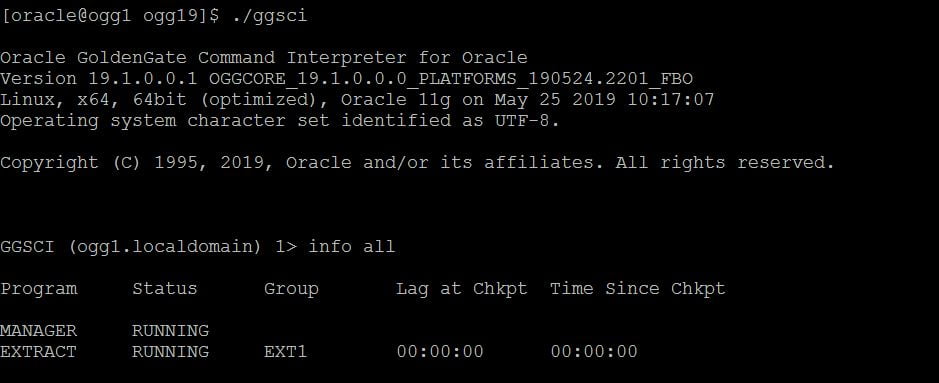
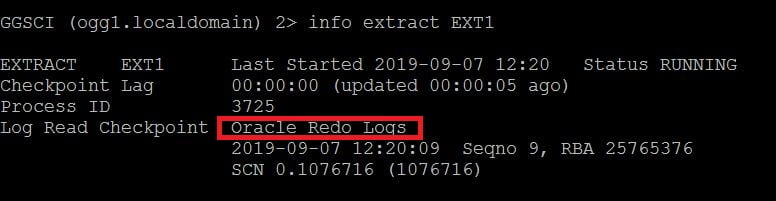

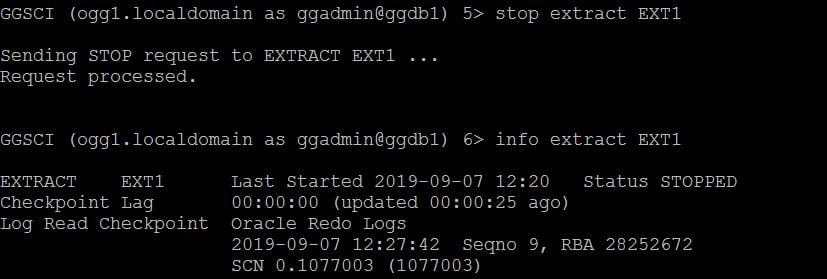




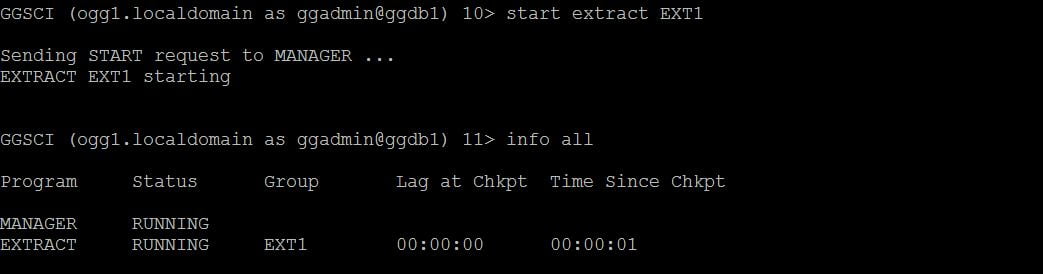
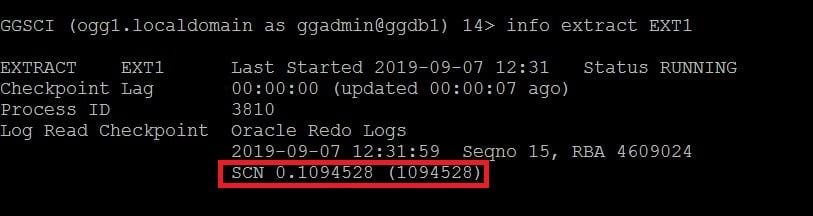



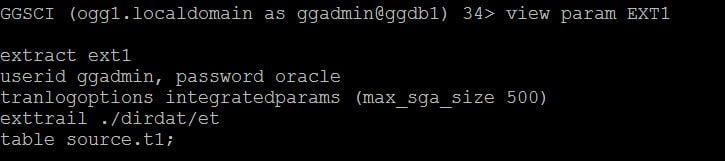
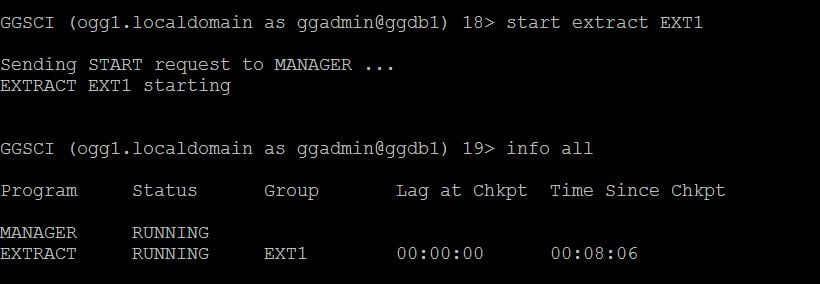
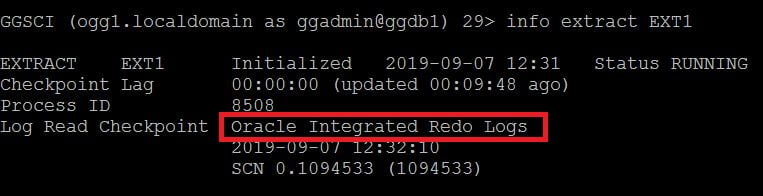


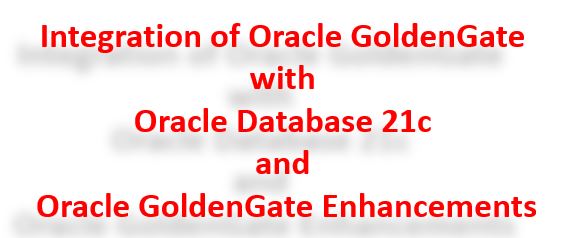
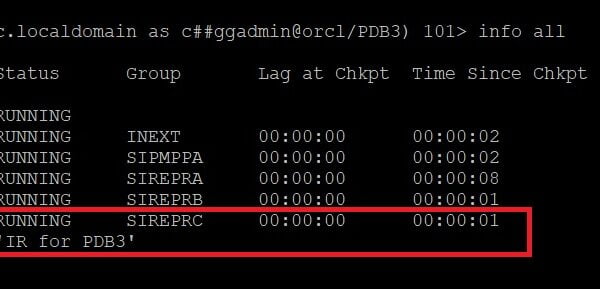
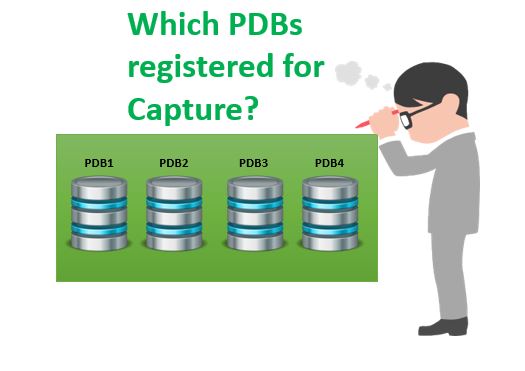





 Total Users : 1881657
Total Users : 1881657
Thanks – I was looking for a clear and concise explanation of how to
use integrated capture in goldengate.
your article provided a lot of info in a simple and clear manner.
Do you also have a post on goldengate oracle to JMS queue ( java based ap
server platforms – weblogic/couchbase etc) pump configuration and monitoring?